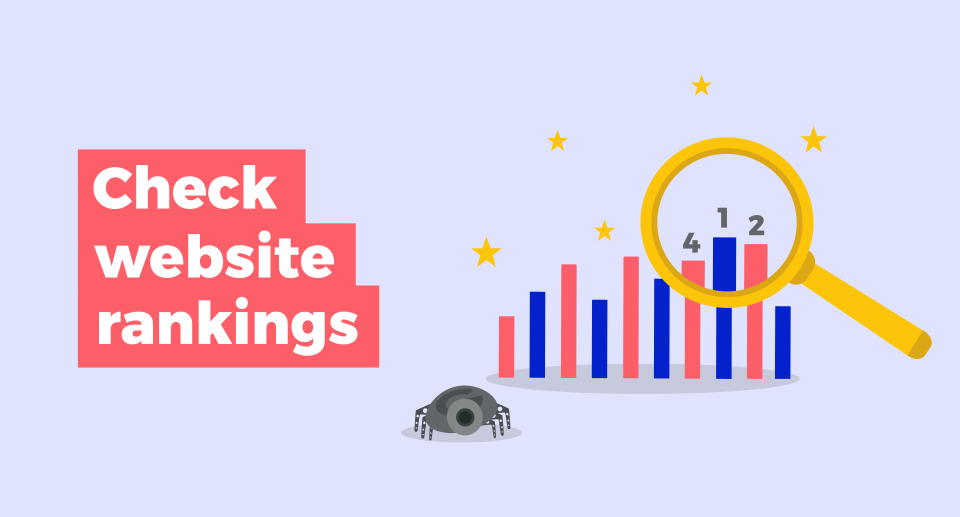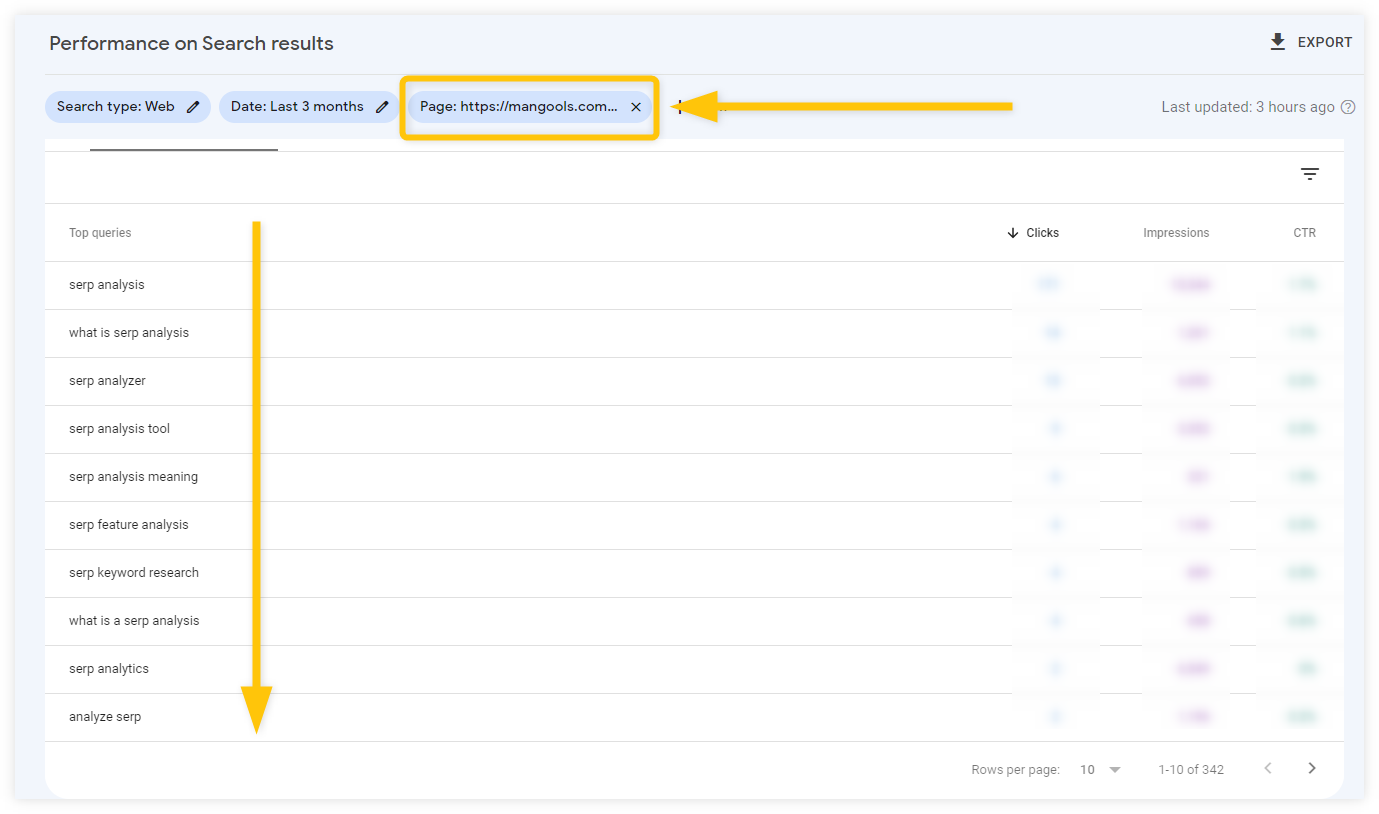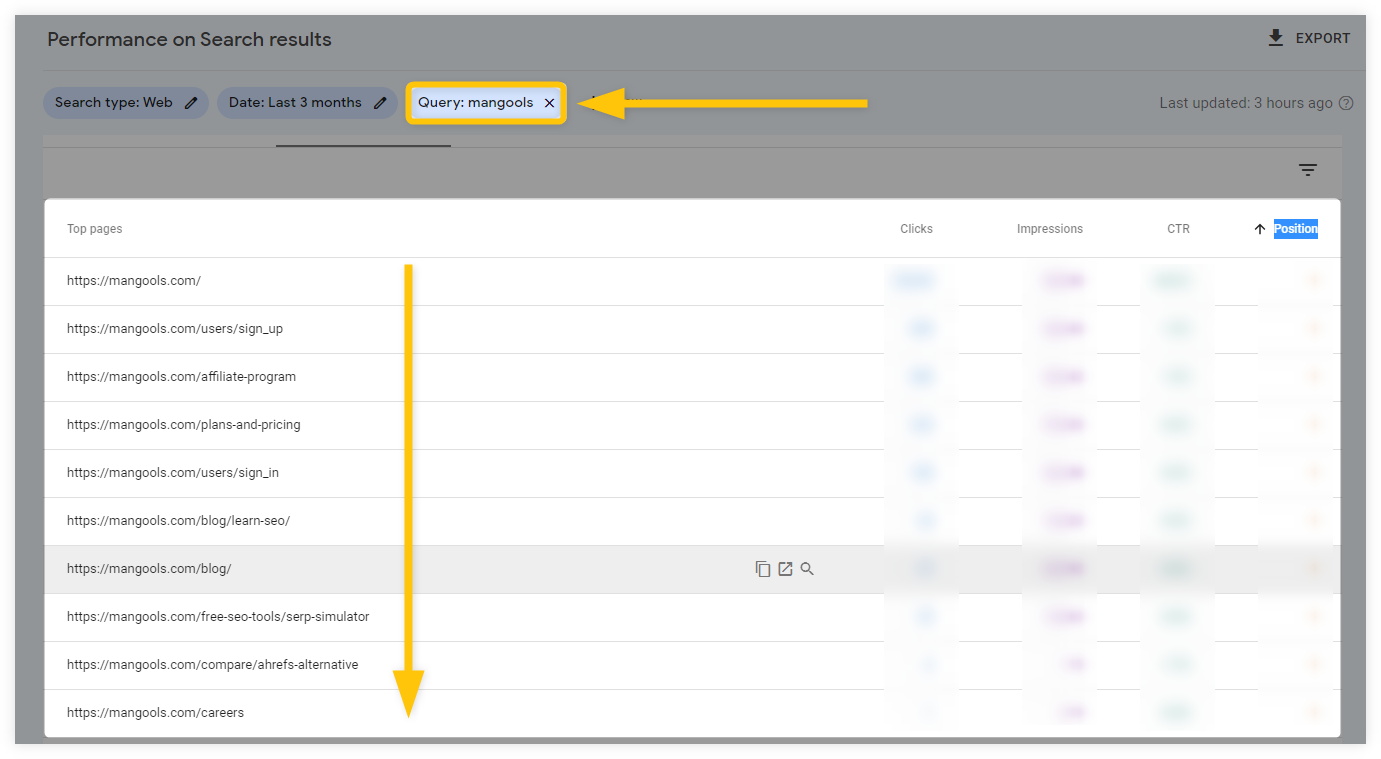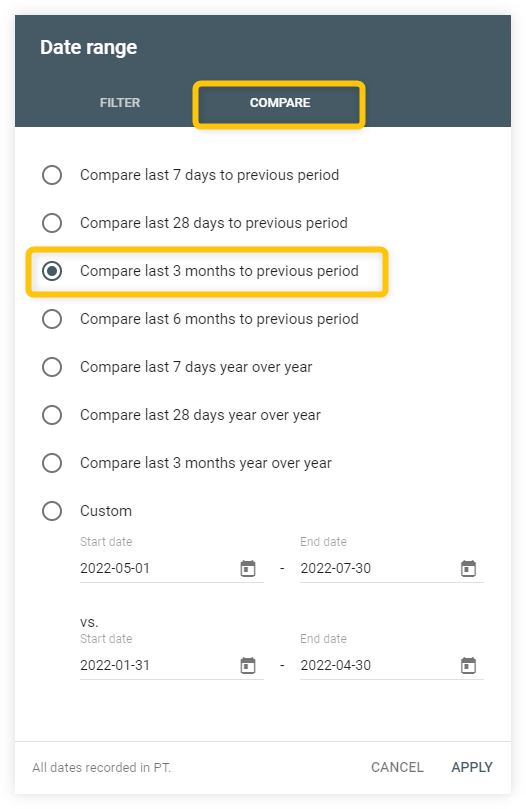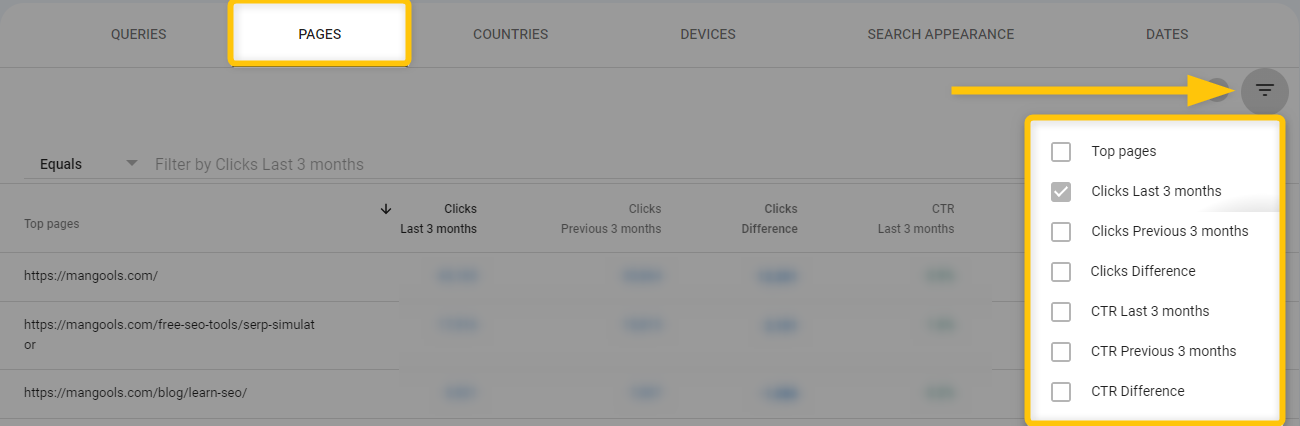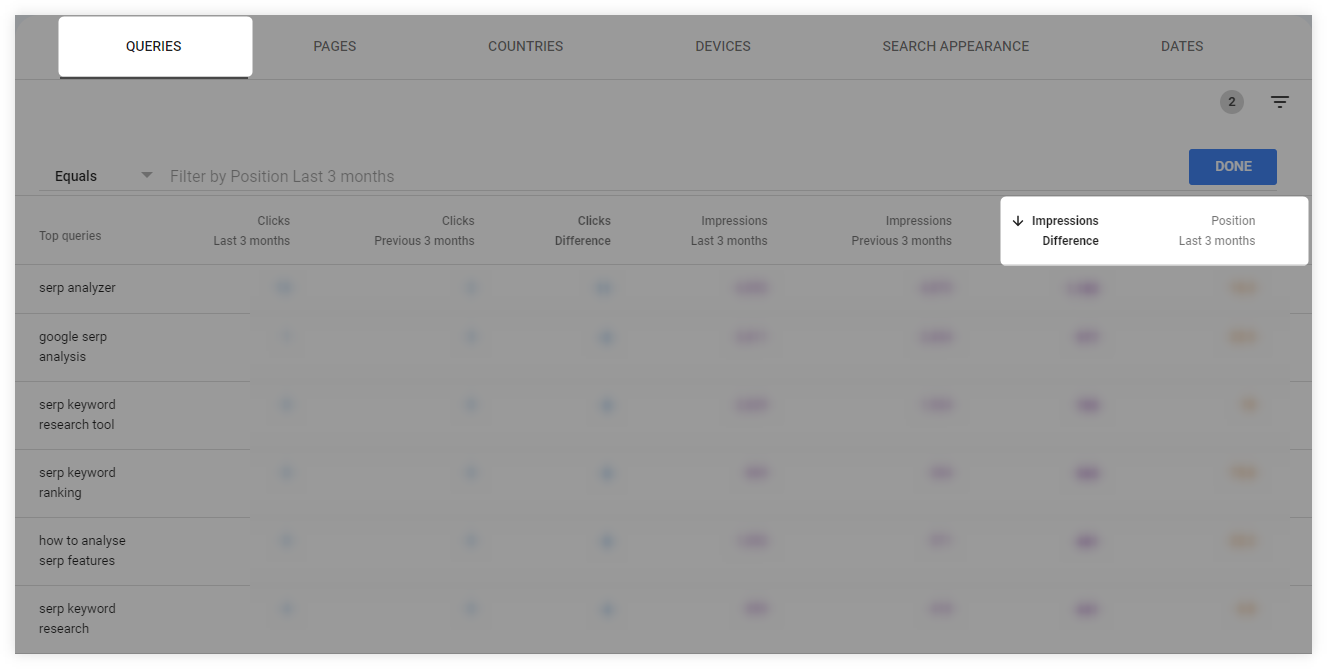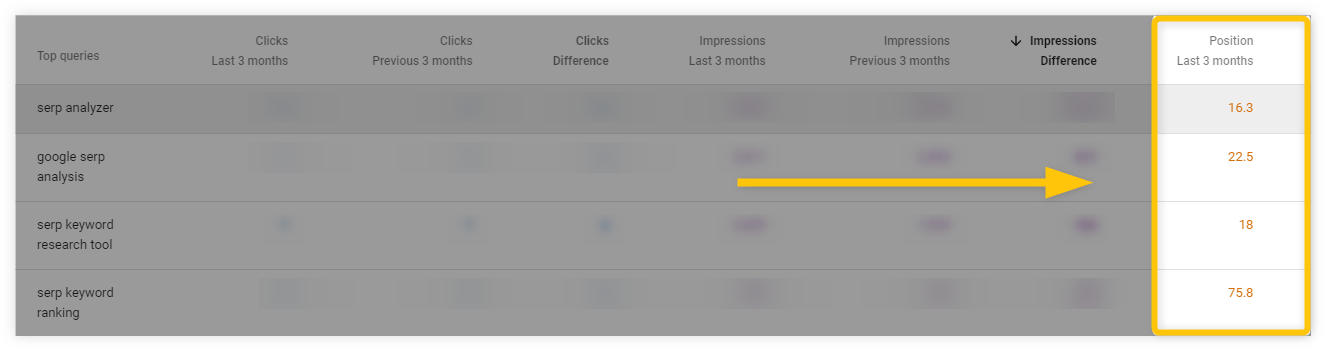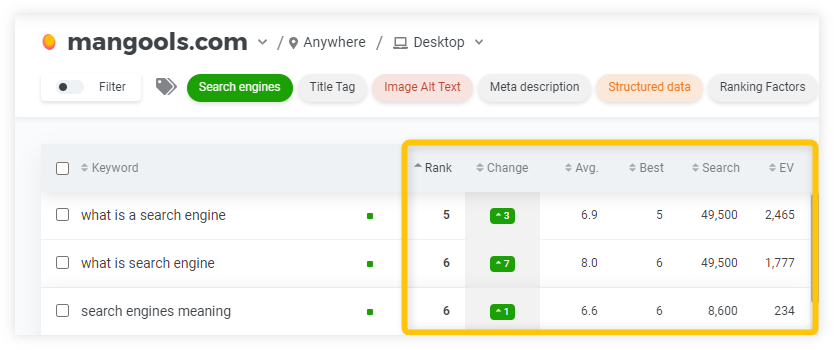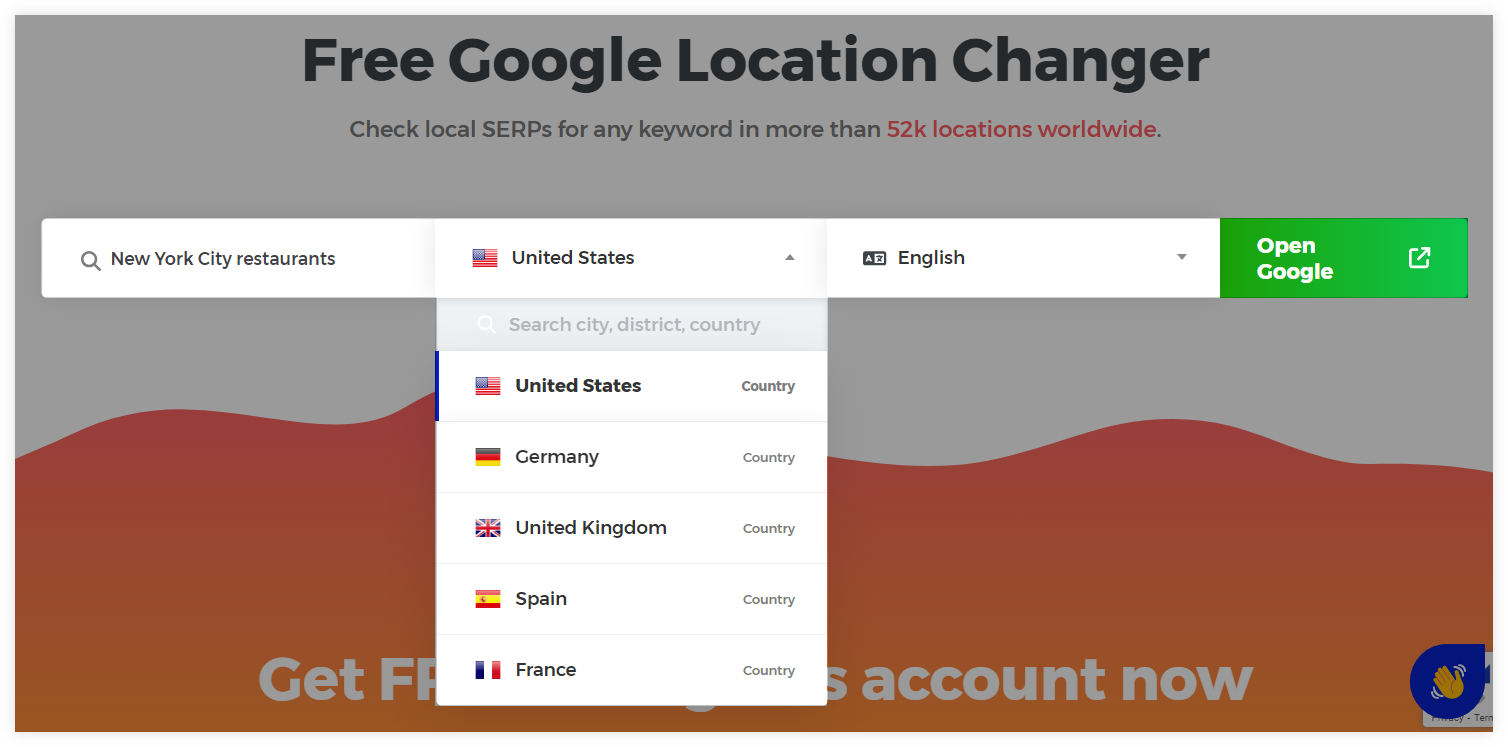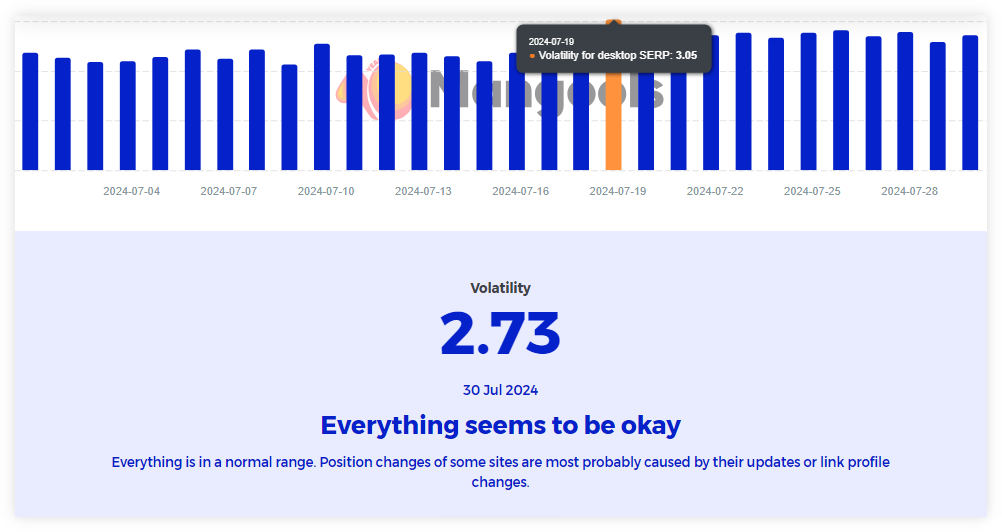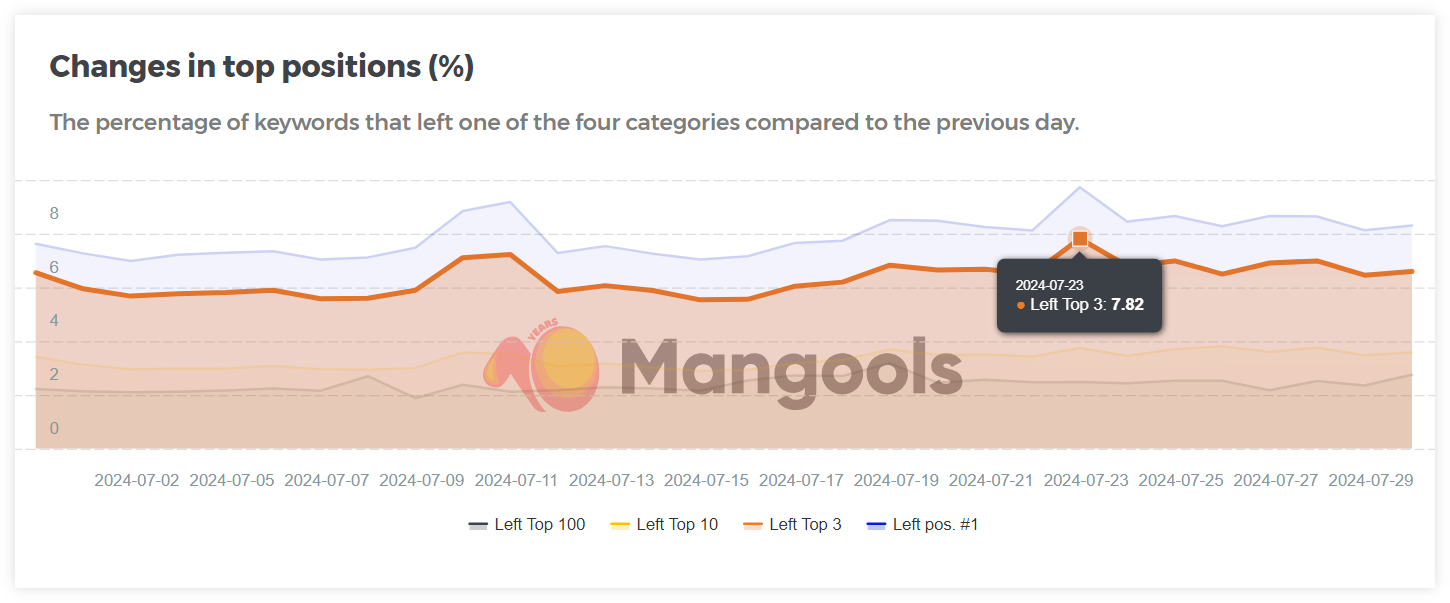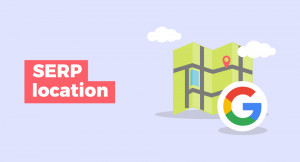Checking the ranking of your website in Google Search is a necessary part of an SEO routine.
If you do not know what your ranking positions are, you cannot know what pages you should be focusing on.
In this short article, we will focus on the importance of website rankings as well as how you can check them.
What is website ranking?
Website ranking is the position of the website in the SERP for a specific search query (keyword).
The ranking positions of the website are based on many factors such as content quality, relevance, link strength, etc.
By measuring the ranking positions, website owners can determine the performance of their pages and decide whether or not they should make improvements to them.
Why is it important to check website rankings?
Checking rankings will show you how your pages are performing in Google Search – it will help you to decide on which parts of your website you should be focusing on.
In other words – if you want to improve your SEO strategy, you need to understand how your website is doing in the SERPs first.
By checking your website rankings, you can determine your positions for all of your important keywords as well as compare yourself with your competitors.
How to check website rankings?
1. Check your ranking manually
The easiest and fastest way to check the ranking for a particular keyword is simply to open up Google and check the SERP for that search query.
It is important to understand though, that manual checking of website rankings is also the least accurate way how you can determine your positions in Google Search.
This is because Google in general personalizes search results to every user individually – therefore, the results you will see might not represent the actual SERP.
There are however a few ways how you can improve the accuracy of search results and check your website rankings:
- Disable (or delete) cookies – blocking cookies when checking the Google SERP will improve the accuracy of the search results.
- Use private mode – private mode in your web browser allows you to use Google without the already set-up cookies.
- Use the pws parameter – adding the “&pws=0” parameter at the end of the URL of the SERP will disable personal web search.
Keep in mind though, that even with these tips, the SERP will not provide the most accurate data about ranking positions.
In addition to that, manually checking SERP is difficult (or even impossible) to do on a large scale for dozens of keywords.
Fortunately, there are many other (and more practical) ways to check your ranking positions.
2. Use Google Search Console
Google Search Console (GSC) is the most popular tool for checking website rankings.
It provides tons of useful data about the position of your pages in SERPs, CTR, and impressions but also technical data about your website.
Although GSC requires a bit of knowledge and experience, it is pretty straightforward when it comes to website rankings.
Note: If you have not set up GSC for your website yet (or you are simply a newcomer to this tool) definitely check out our beginner’s guide to Google Search Console with tips and tricks on how to use it.
For the purpose of checking your website rankings, we will be focusing on the Performance Tab:
1. Head over to the “Search Results” section where you can see a graph with “Total clicks”, “Total impressions”, “Average CTR” and “Average position” metrics.
2. Under the graph, you can click on the “Pages” tab and choose a specific page that you want to check for ranking purposes.
3. Once you picked up your page, go to the “Queries” tab where you can see keywords that the given page is currently ranking for:
Tip: If you would like to know which (or how many) pages are ranking for a specific keyword, do the opposite:
- Select a specific keyword from the “Query” tab
- Head over to the “Pages” tab
The tool will show you all pages that are ranking for a given keyword – in our example below, we can see pages for our brand keyword “mangools”:
The default option in the “Queries” tab shows all the keywords that you are currently ranking for – which can sometimes be quite a lot and sort of confusing.
To get a better picture of your website rankings, you will need to use advanced filters to get a better idea about the performance of your website:
1. Click on the “Date” filter about the graph,
2. Select the “Compare” tab and choose the time range – this will help you to compare the data about your website in a specific timeline
3. Go to the “Pages” tab and select the “Clicks difference” filter which will help you to sort out pages according to their click increase/decrease.
4. Choose a page that you would like to examine for ranking purposes.
5. Head over to the “Queries” tab, select “Impressions” and “Position” filters with a specific timeline (e.g. last 3 months), and sort the keywords according to the impression volumes (in descending order).
If you look at the “Position Difference” column in the table, you will be able to see the biggest increases (or decreases) in ranking positions for given keywords.
The data from this table will then help you to decide, which pages need to be optimized better, which need a content update, or simply give you an overview of how you should improve your SEO strategy.
Although GSC is a very helpful (and free) tool, it can be sometimes overwhelming – especially for complete beginners.
That is why you might consider other SEO tools as alternatives, that can save you a ton of time and are much more user-friendly.
3. Use SERPWacher (+ KWFinder)
If you are using KWFinder, you can easily start tracking your website rankings right from the beginning – all in just a few clicks!
You can head over to the “Lists” tab with your researched keywords (or simply start a new keyword list), select all the important keywords that you need to keep an eye on, and hit the “Track keywords” button.
The tool will then automatically switch to the SERPWatcher where you can add your selected keywords for ranking purposes.
SERPWatcher provides a lot of useful data about your keywords that are easy to read and understand. You can check the data about:
- Positions (rankings) – the position of your pages for keywords that you are tracking
- Ranking change – increase/decrease in the ranking position of your pages for a chosen keyword in a specific timeframe
- Average and best-ranking positions
- Average search volumes for chosen keywords
By using tools like KWFinder and SERPWatcher, you can quickly and easily keep track of the most important keywords and check the website’s rankings at any point in time.
4. Try Google Location Changer
Our free Google Location Changer can help you check and analyze the actual SERPs for any keyword in more than 52k locations worldwide.
This tool might come in handy if you would like to see the precise and current position of your web page in Google SERP (assuming the page is actually ranking for the given query somewhere at the top of the SERP) and therefore better understand the impact of your ranking position in relation to other ranking pages, SERP features within the result page, etc.
Local rankings provide insights into how a site performs in different locations so you can choose SEO strategies that align with local search behavior.
For example, a restaurant in New York City needs to rank well for local search queries to attract customers from that area – by understanding its local rankings, the website can tailor marketing efforts to a specific region so it can get more relevant traffic and potential customers from Google Search.
Here’s how you can check local rankings using Mangools SERP location changer:
- Go to our Google Location Changer web page
- Enter the specific local keyword
- Select location and language (optional)
- Click on the “Open Google” button
The tool will then show you local SERP for the chosen keywords which will help you check the ranking position of your website in real-time and therefore you will better understand your actual ranking positions in your niche.
5. Check global Google rankings
Monitoring global Google rankings is essential due to the numerous algorithm updates Google makes on a regular basis.
Google’s algorithm changes can affect search results differently across various regions and niches, potentially influencing your site’s global traffic and ranking positions.
When you keep an eye on worldwide positions, you can more easily figure out what is actually happening to the website rankings and adapt your SEO strategies more efficiently.
To have an overview of any significant changes in Google SERPs, you can use our free SERP Volatility Insights.
Designed to track fluctuations in search engine results pages (SERPs), this tool provides visual data about any global ranking changes in Google Search along with a precise volatility index score based on the percentage of keywords for which websites ranking positions remained the same (or significantly changed) compared to the previous days.
This makes it easier to identify significant changes in SERP positions, helping you understand the broader impact of algorithm updates and adjust your SEO strategies accordingly.
How to improve website rankings on Google?
Once you check your website rankings, it is time to put effort into the pages that need SEO improvements.
There are many ways how you can optimize your pages and improve their ranking positions in Google Search:
- Create a high-quality content
- Optimize your images
- Implement structured data
- Improve your title tags and meta descriptions
- Optimize your content for featured snippets
- Focus on internal linking in SEO
- Get more high-quality backlinks
Checking your website rankings and improving your website is a constant process that needs to be done on a regular basis.
Because of that, make sure that you keep an eye on your ranking positions and be ready to improve your SEO strategy for pages that might need that.