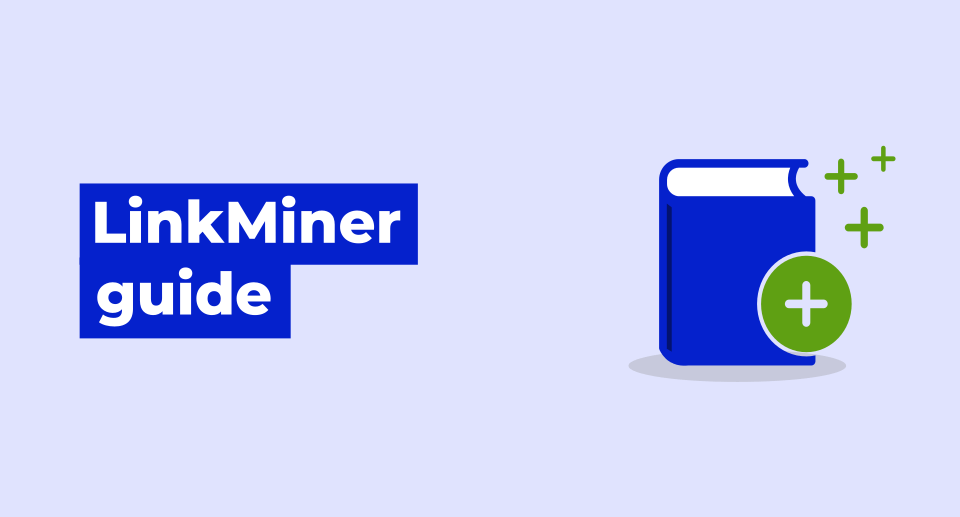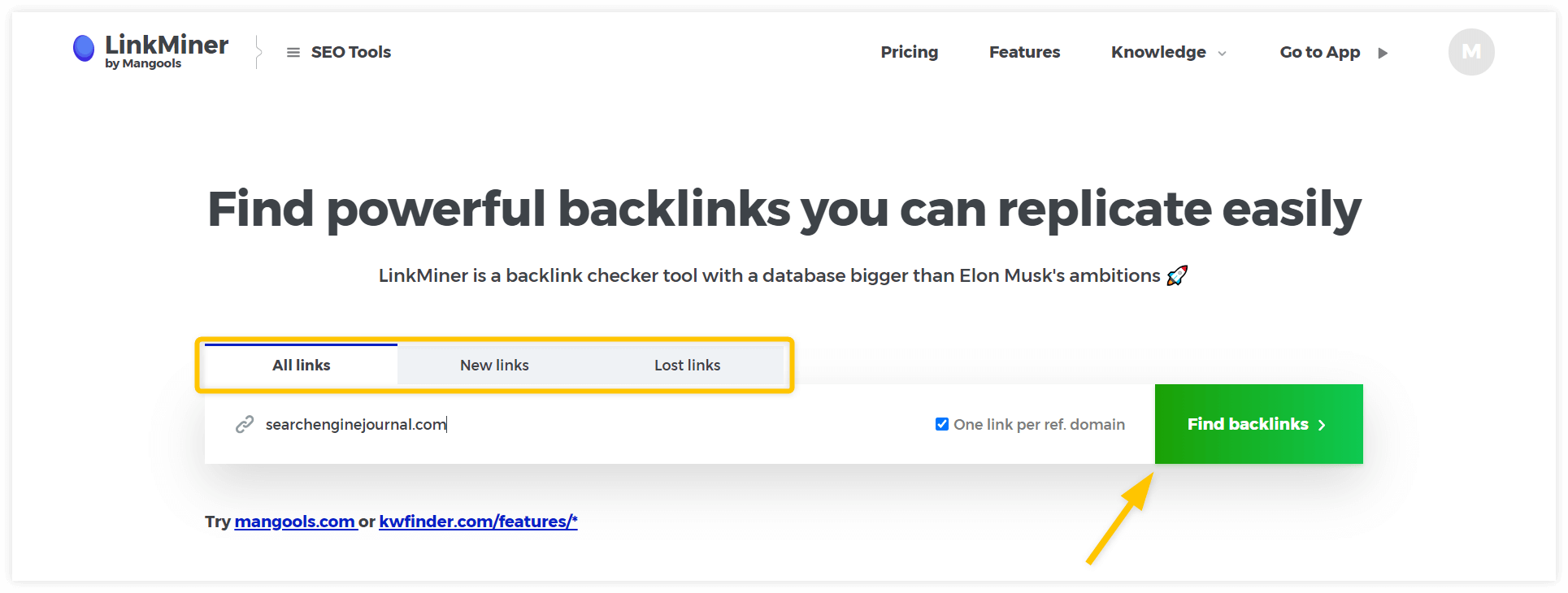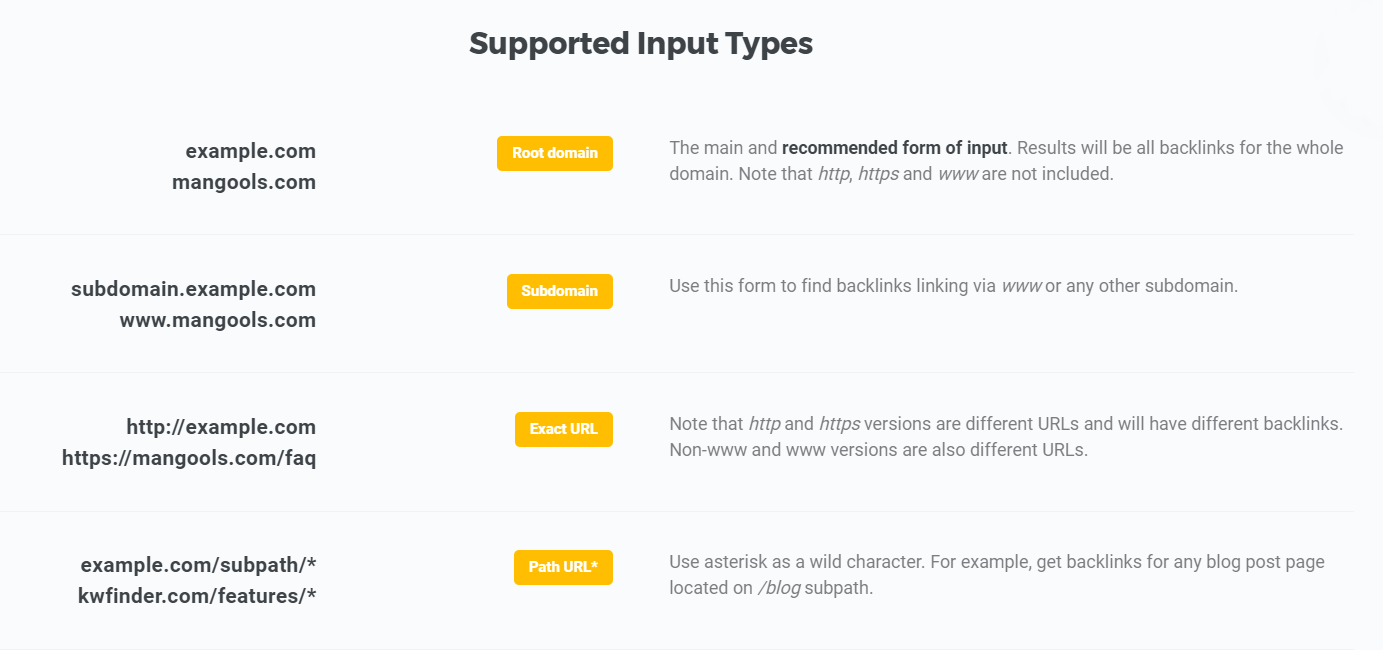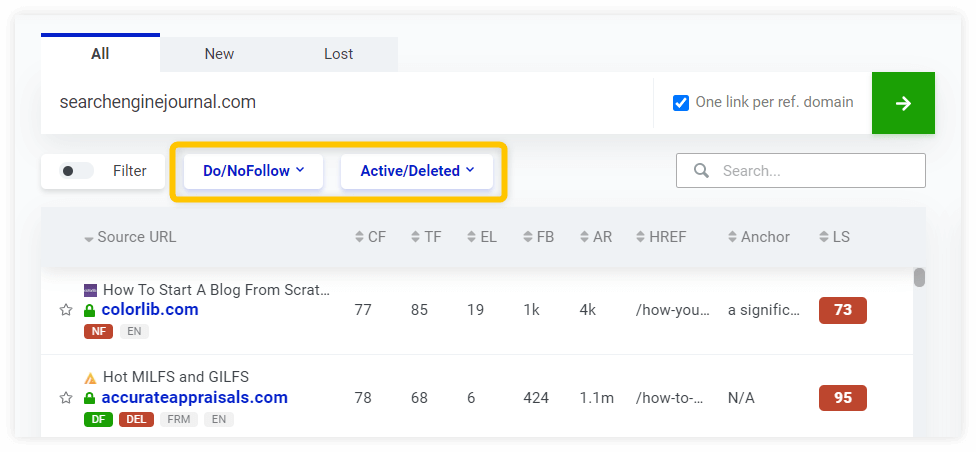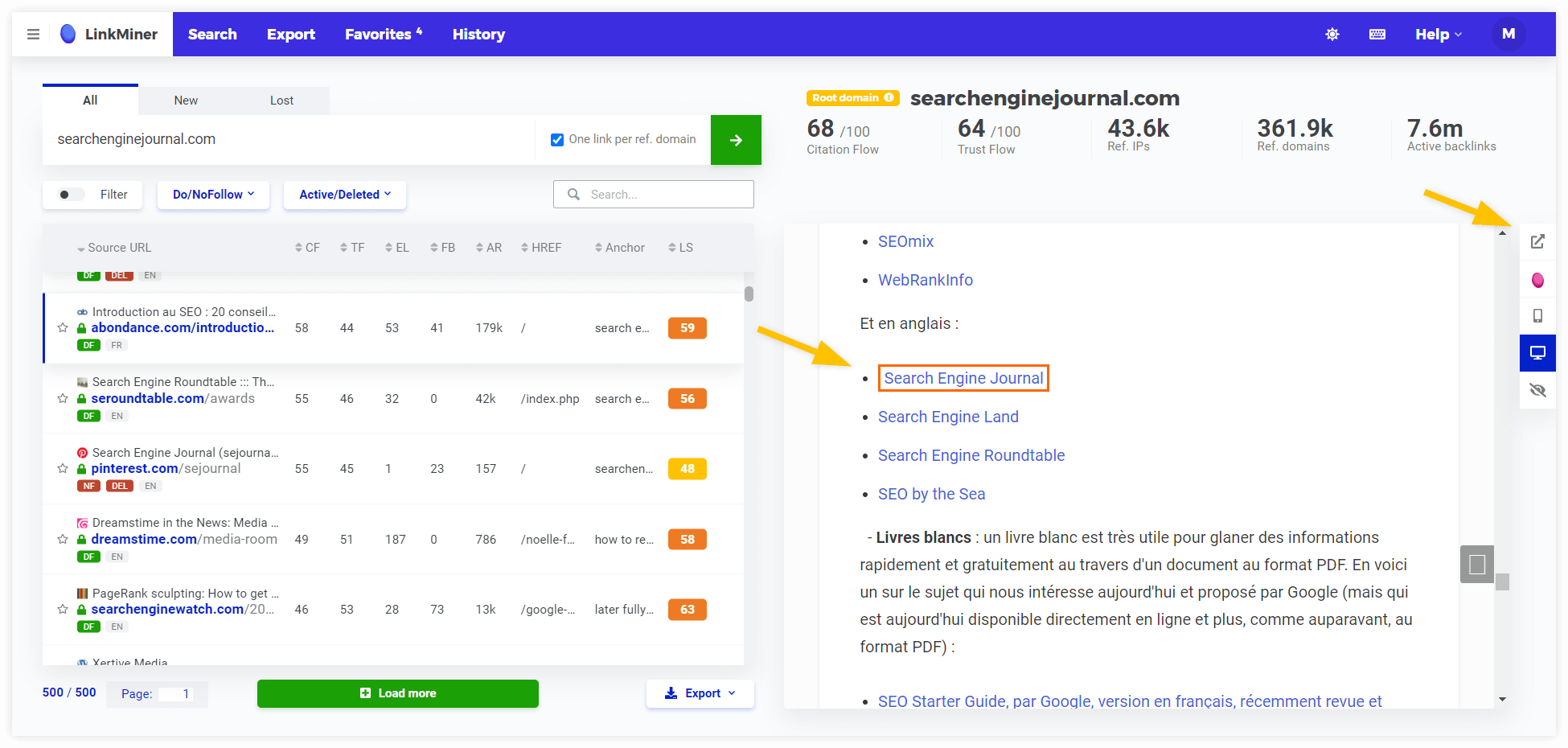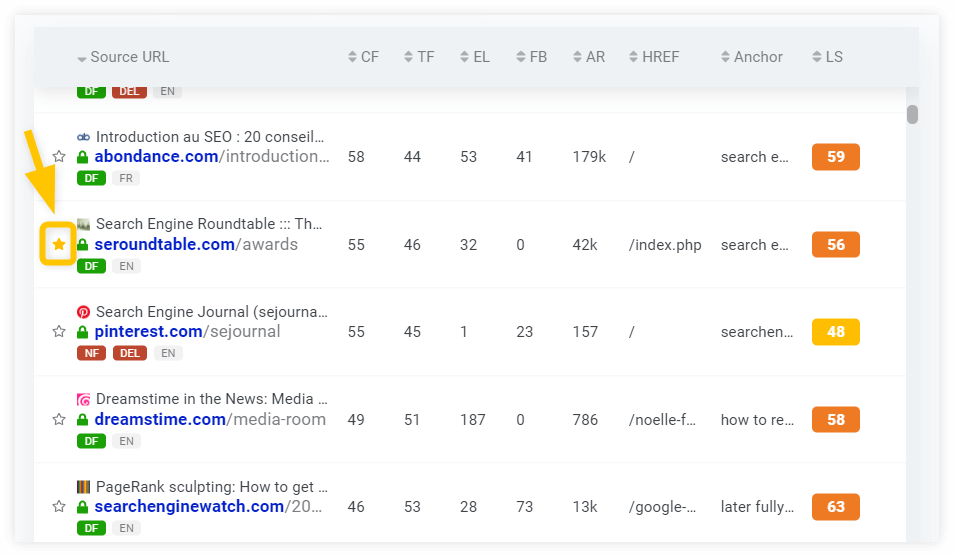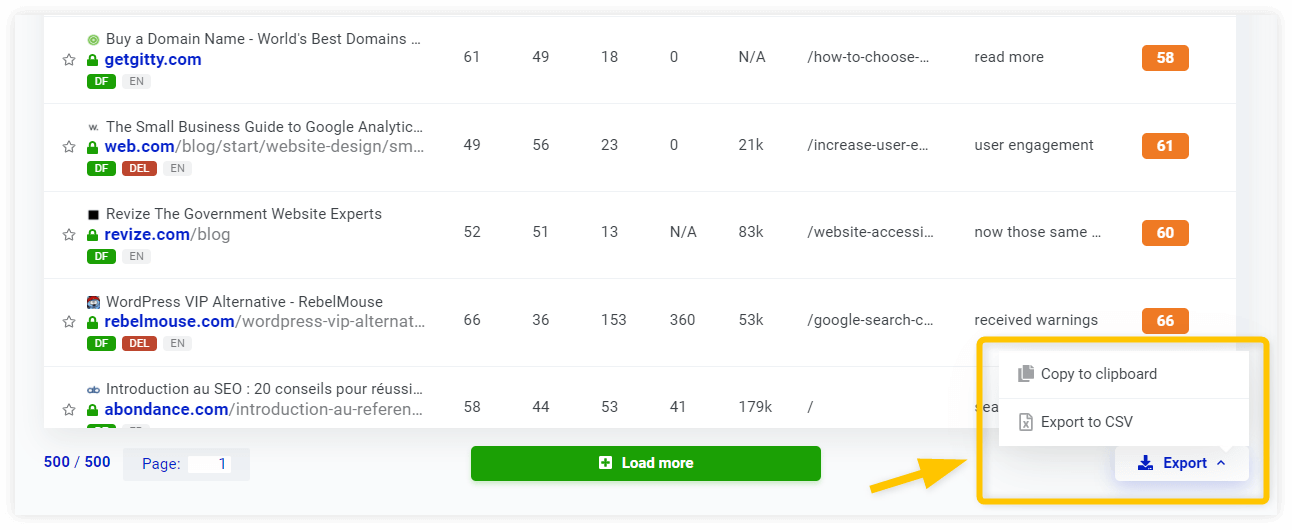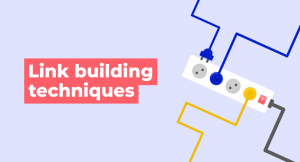If you’re new to LinkMiner, our backlink analysis tool, this simple, step-by-step guide is a great place to start.
Contents:
Basics
LinkMiner is an easy-to-use backlink checker tool that will help you find the backlinks of your competitors so that you can try to replicate them.
The tool is designed to evaluate backlink data by providing different metrics, embedded link previews and other features to filter and save the most interesting links.
In case you aren’t registered, you can create a FREE trial to test the tool.
If the term “backlink” is something new for you, check out our SEOpedia post – What are backlinks?
Starting the analysis
Once you are in the tool, just type a valid domain or URL into the main search window and click on the green button “Find backlinks”.
You can also select the option to display only “One link per referring domain”. Leave the checkbox empty to display multiple links per referring domain.
What types of links can you select?
- All links – based on the Fresh and Historic Indexes by Majestic containing more than 2 trillion crawled URLs
- New links – based on daily updated backlinks from the last 30 days
- Lost links – deleted backlinks
You can switch between them anytime.
How to write the input URL?
Choose the input according to data you would like to analyze. Here are the most common input types you can use:
- Root domain – example.com
- Subdomain – subdomain.example.com
- Exact URL – https://example.com/blog/blog-post
- Path URL – https://example.com/blog/*
Important note: Please remember that “example.com” is not the same thing as “www.example.com” or “https://example.com”.
Look at the following list. Although all the inputs may look the same, they’ll bring different results.
- example.com – root domain (shows ALL the backlinks linking to that domain)
- www.example.com – subdomain
- http://example.com – exact URL
- https://example.com – exact URL
- https://www.serpwatcher.com – exact URL
- http://www.example.com – exact URL
LinkMiner comes with following metrics for analyzed domain or URL:
- Citation Flow – a score between 0-100 which helps to measure the link equity or “power” the website or link carries
- Trust Flow – a score based on quality, on a scale between 0-100 containing many trusted seed sites based on a manual review of the web
- Referring IPs – the number of referring IPs (usually lower than referring domains because there can be more domains located on a single IP address)
- Referring domains – the number of referring domains
- Total backlinks – total number of backlinks based on the Fresh Index

Screenshot 3: Analyzed domain/URL/path metrics
Backlinks table and metrics
The backlinks table provides all backlink data including metrics and attributes. Right below the “Source URL” are basic characteristics:
- DoFollow/NoFollow
- Deleted backlink tag
- Image tag
- Language of the referring site
Metrics
As we mentioned earlier, the data is based on Majestic database. The most critical metrics for link evaluation are Citation Flow (CF) and Trust Flow (TF). You can sort the results by any metric:
- EL – Number of external links from page
- FB – Number of Facebook shares
- AR – Alexa Rank
- HREF – Backlink HREF path pointing to website
- Anchor – Anchor text of the backlink (visible only on higher resolutions)
- LS – The Link Strength
The Link Strength is a new metric we developed to evaluate the power of backlink considering various factors such as Citation Flow, Trust Flow, Do/NoFollow attributes, number of referring domains and other metrics.
This metric is all about saving time. Instead of analyzing a bunch of metrics we have created an algorithm that identifies the potential of each backlink.
Pagination and “Load more”
You can see the number of links and pages right below the backlinks table:
- 500/500 – Displayed vs. total loaded links (based on Fresh and Historical Majestic index)
- Page – Select on which page you would like to go

Screenshot 5: Backlink rows pagination, load more button and export
When you click on the button “Load more”, 500 more backlinks will load. LinkMiner doesn’t automatically load all links from the database as its main focus is to provide powerful links instead of throw thousands to you.
Filter
Let’s narrow the backlink analysis by specific preferences. “Filter” lets you display backlinks with specific values of selected metrics or attributes.
You can turn it on/off anytime while it keeps your settings saved until you decide to reset.
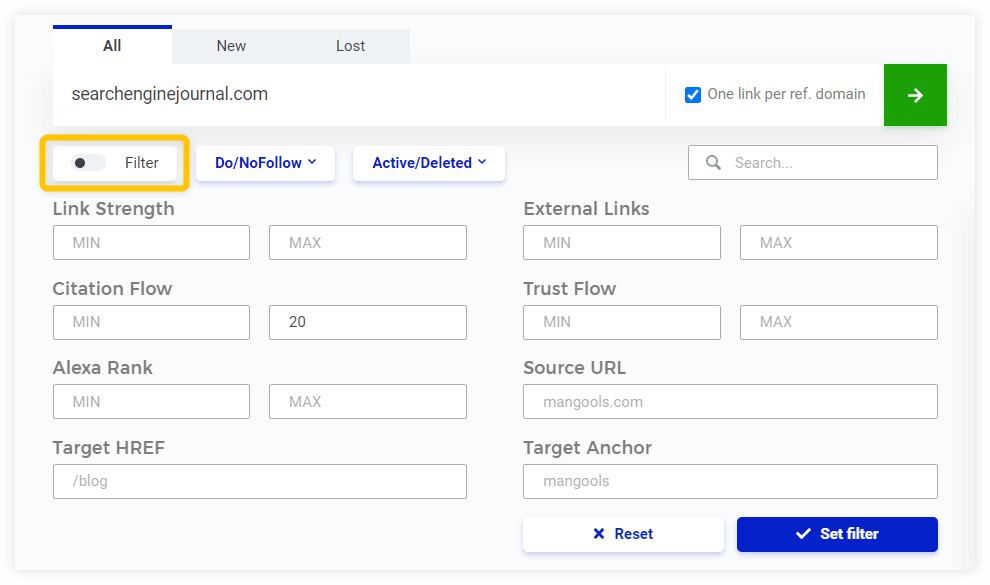
Screenshot 6: Filter
Quick tip:
Display only “DoFollow” and/or “Active” links by clicking on one of the two buttons above the results table.
Website preview
This is one of the main time-saving features of the tool. Live website preview is located in the right part of the dashboard. Just click on one of the backlink rows to load it.
The preview will scroll down to the actual backlink and highlight the anchor text with an orange border.
The right panel includes additional settings and options. You can:
- open the linking page in the new tab
- analyze the URL in SiteProfiler
- switch between the desktop and mobile view
- close the preview
Favorites
The Favorites list is a great way to save selected backlink opportunities for the future. This way, you can keep those links of competitors you would like to replicate.
Click on the star next to a backlink and LinkMiner will automatically create a new Favorites list for you.
You can access the Favorites list in the top left menu of the app. You’ll also find an option to delete the lists in there.
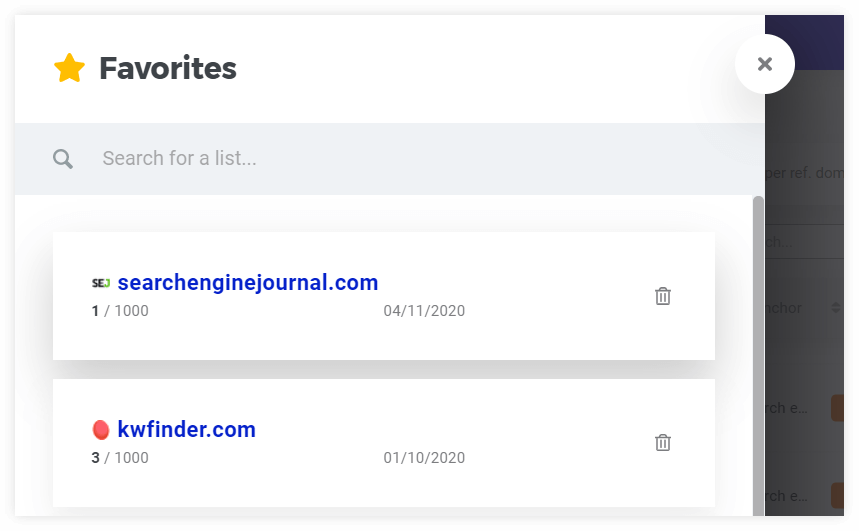
Screenshot 10: The Favorites menu
Export
Exporting results from LinkMiner is a one-click effort. The feature is located under the top right corner of the backlinks table. It will export currently loaded backlinks.
You can either copy the backlinks to clipboard or export them as a CSV file.
Didn’t find what you were looking for?
If you have any questions or tips what to include in the guide, feel free to share them in the comments below.
If you still have troubles using LinkMiner, don’t hesitate to ask via live chat or email.