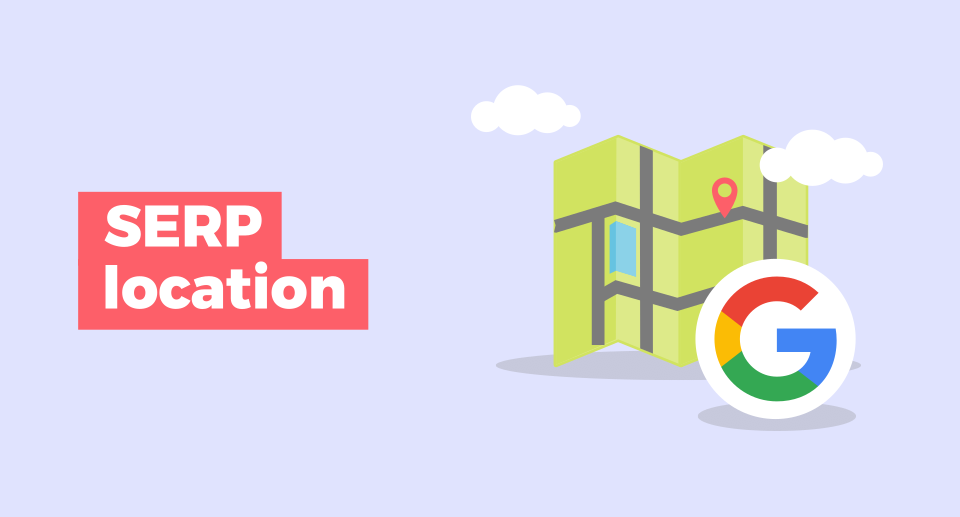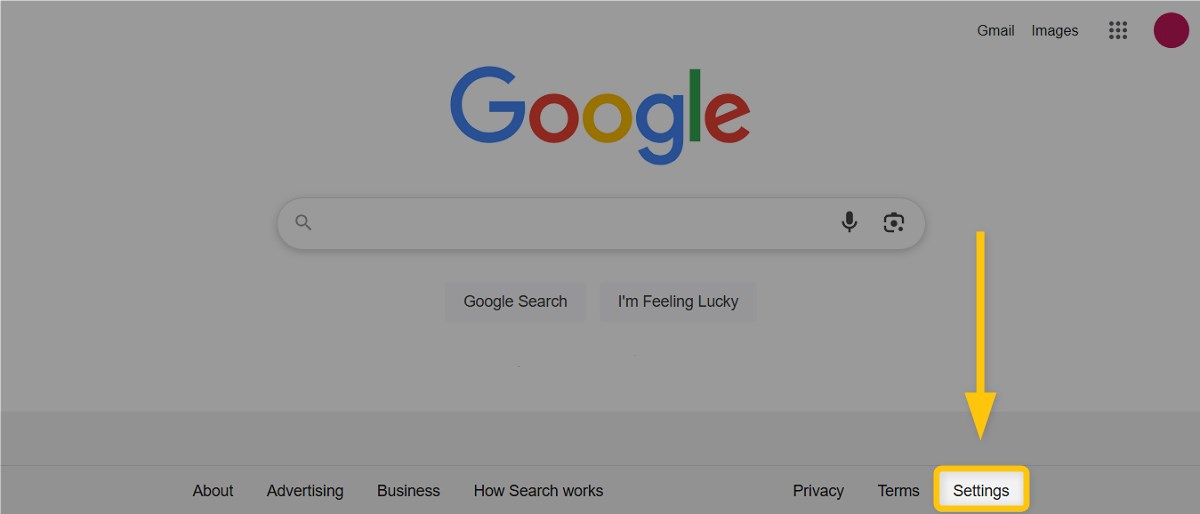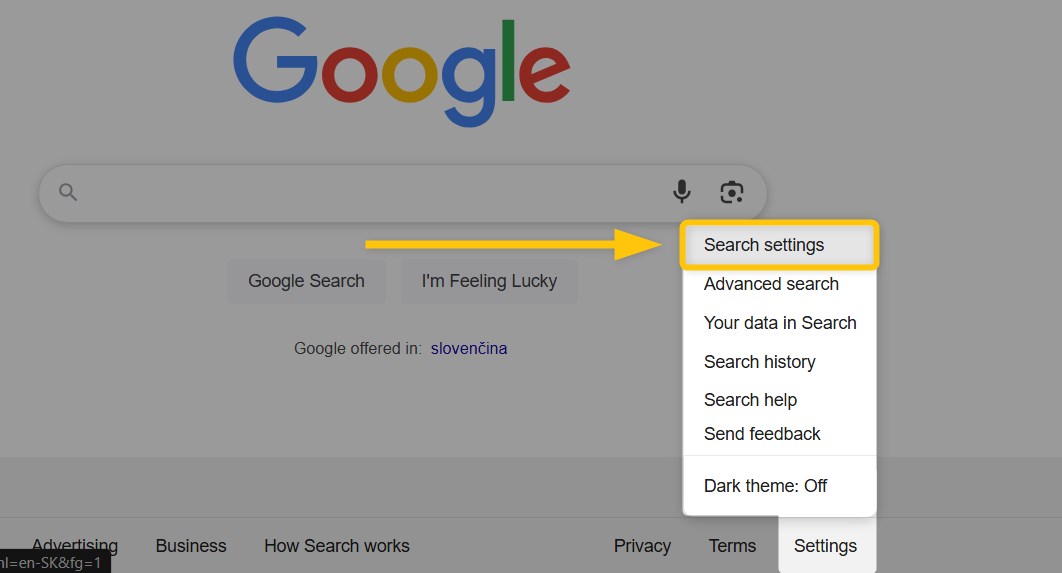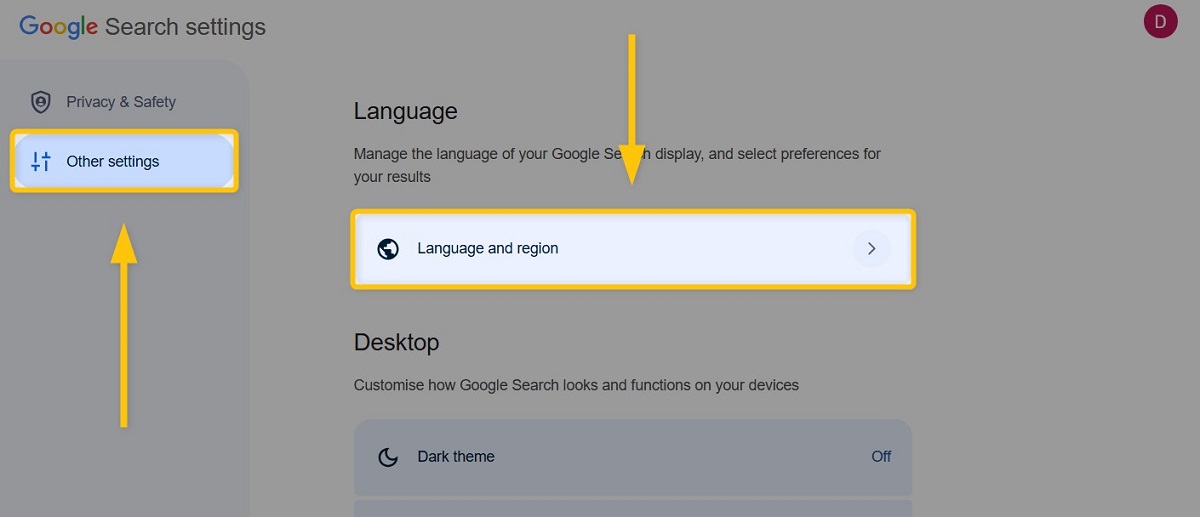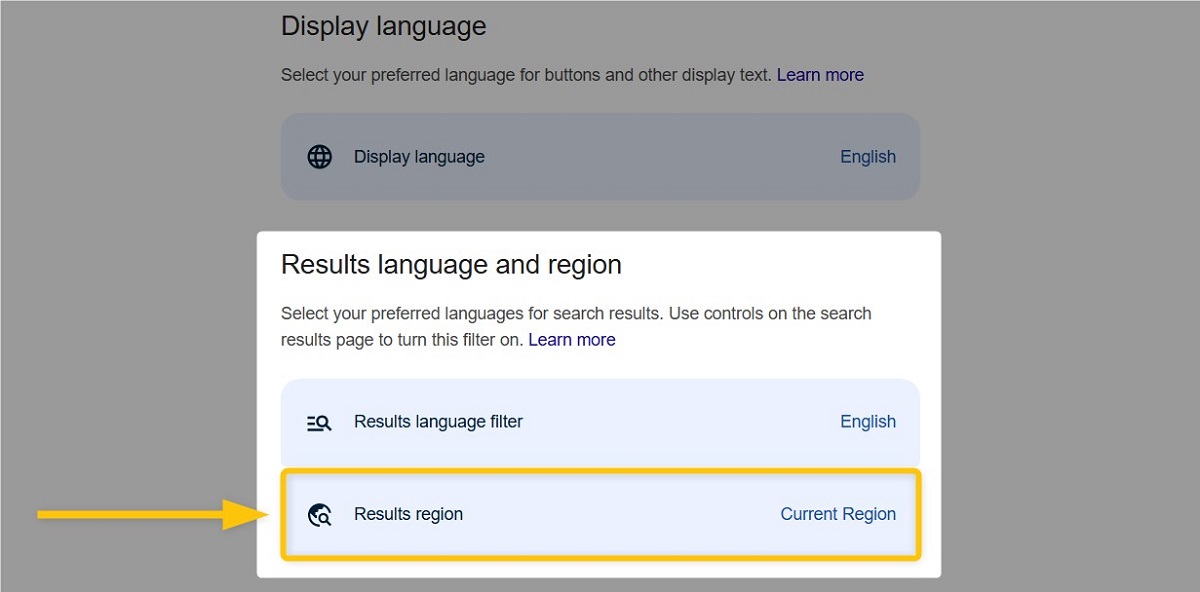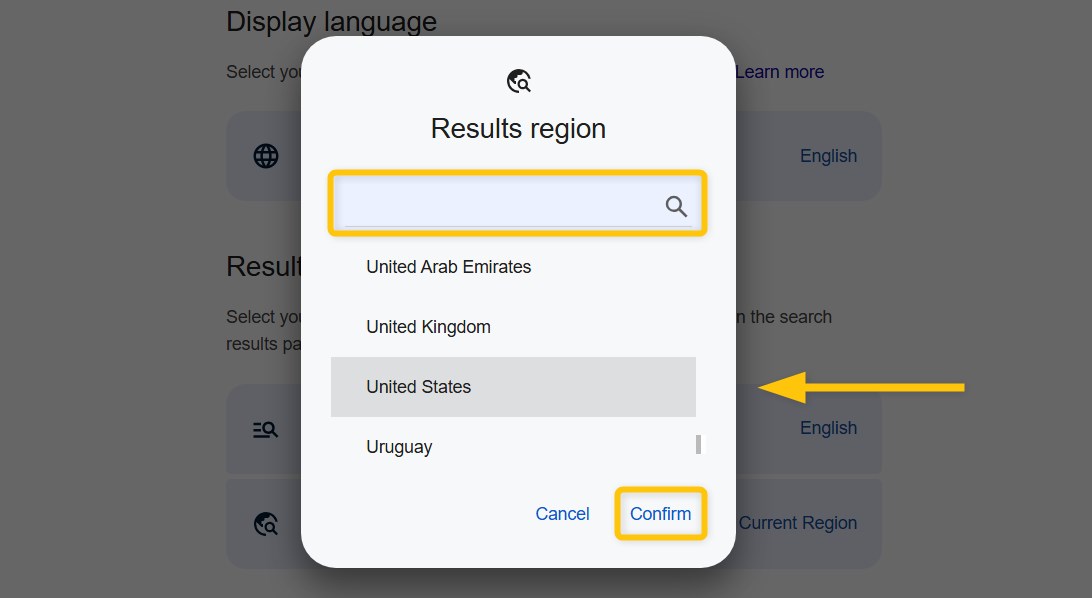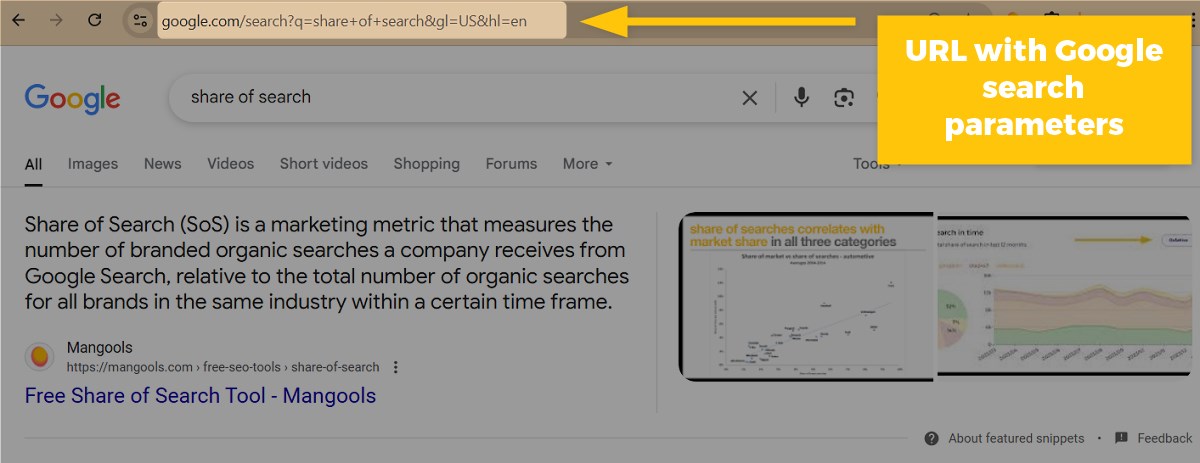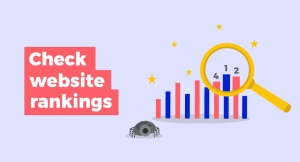Have you ever wondered how to trick Google into thinking that you’re somewhere else? 🌎
Changing your location in Google Search can be incredibly useful, especially for performing SEO tasks like SERP analysis.
If you’re looking for some instant digital teleportation tips, read on to discover:
- Why to change your Google location
- How to change Google location
- How to check your IP address location
Why would you change your location on Google?
People sometimes prefer to use different locations on the Internet rather than their real ones – there can be various reasons why you might consider changing yours as well:
- Increased privacy – Let’s be honest, nothing is safe on the Internet, not even information about your location. If you want to prevent websites from knowing where you are, changing your location is a big step in keeping nosy websites out of your business.
- Location-restricted content – Many streaming services or websites (like YouTube or Netflix) prevent displaying their content in particular regions. Therefore, it might not be available to you with your real location setup.
- Location-sensitive searches – For certain search queries, it is important to know how their SERPs look in a particular region (especially when it comes to local keywords). So, you might consider switching to a different location on Google in order to obtain more accurate data about your important keywords and their SERPs.
- Testing and troubleshooting – Web developers, digital marketers, or SEO professionals who need to test how their websites, ads, or other online content perform in different geographic regions also get advantages from changing locations. Switching locations lets you see that your content is displayed correctly to users in specific areas, helping you troubleshoot any issues that might come up due to regional differences.
How to change location on Google 🌍
There are multiple ways on how you can change your location within the Google Search:
- Change location in Google Search settings
- Change Google location manually
- Use Google search parameters
- Utilize Mangools SERPChecker tool
- Use Google Location Changer
- Block location in the web browser
- Try a VPN service
1. Change location in Google Search settings
You can change your location and see different search results by adjusting your region settings directly in Google Search. Here’s how to do it:
1. Go to Google Search and click on “Settings” at the bottom right of the Google homepage.
2. Select “Search settings” from the menu.
3. On the left side, click on “Other settings,” then choose “Language and region.”
4. Scroll to the “Results region” under the “Results language and region” section.
5. In the “Results region” modal window, scroll down and select your preferred region (or type the region into the search bar), and click on the “Confirm” button.
After saving, return to Google Search. Your selected region will now influence your search results.
You may see the updated location at the bottom of the search page, although in some cases it may appear as “Unknown.” Despite this, the search results will reflect your chosen region.
2. Change your Google location manually
If you would like to get more granular search results in SERPs with a specific location in mind, you can manually change the location in your browser settings:
1. Head over to Google Maps, choose the country, city, or even an exact address that you would like to use as your location in Google Search, and right-click on that particular spot.
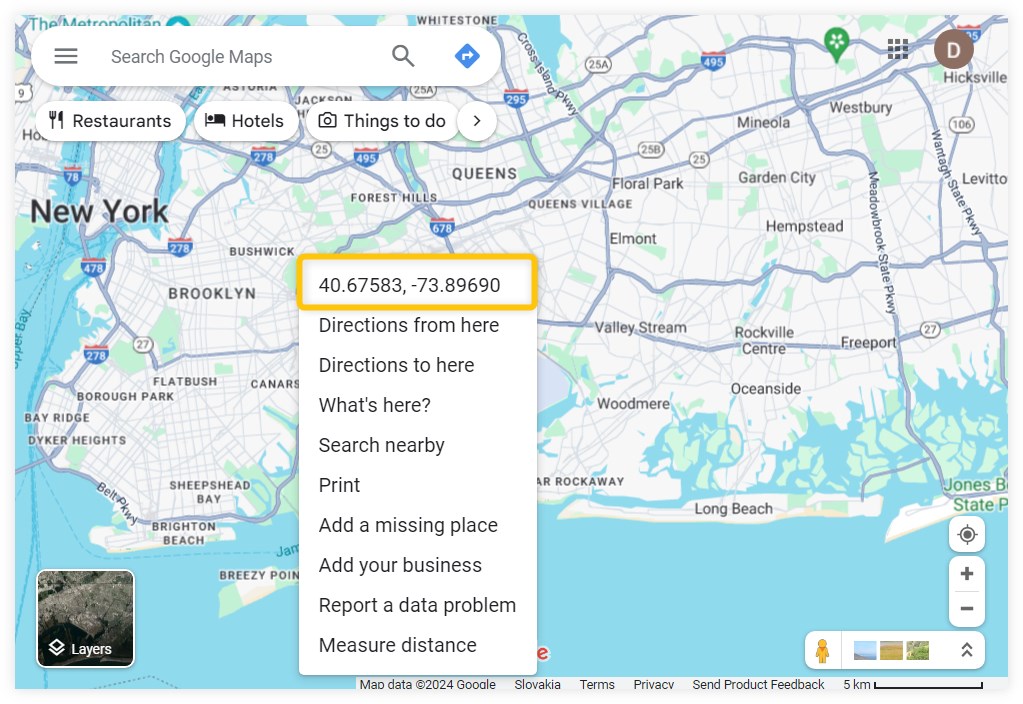
2. Google Maps will show you the exact coordinates of the location – write them down or simply copy them to your clipboard.
3. Go to Google Search and type the search query for which you would like to see the result pages for your chosen region.
4. Open your developer settings – you can either right-click on the screen and select the “Inspect” option or simply press Ctrl + Shift + I.
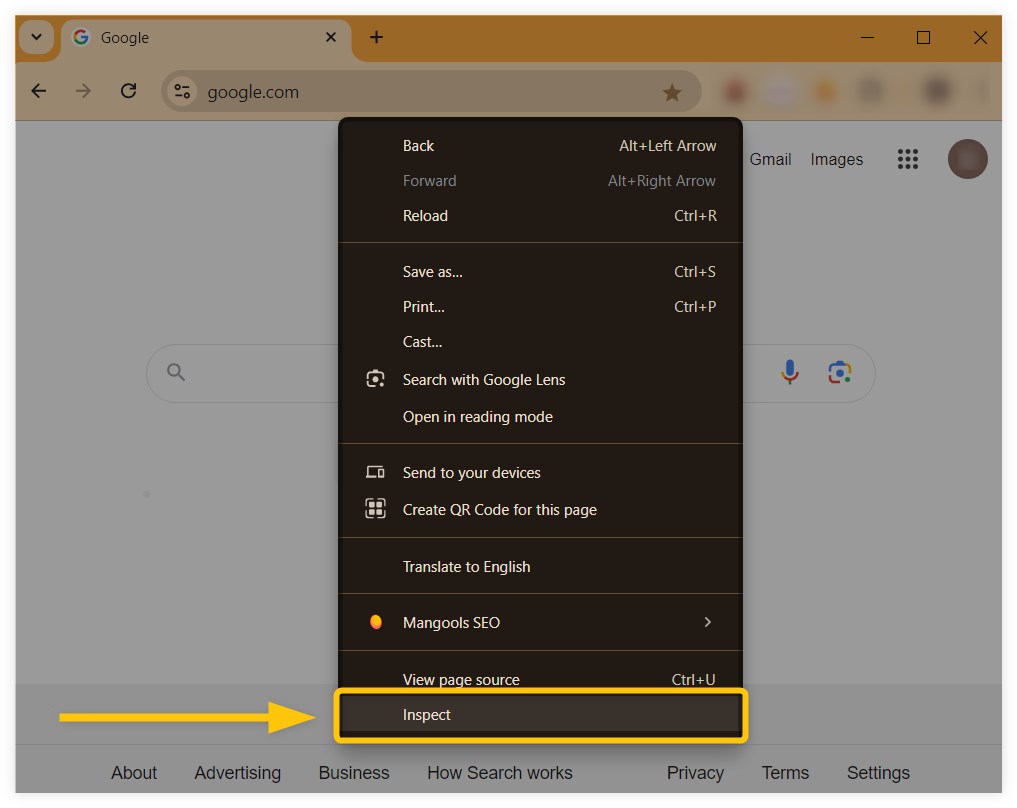
5. Click on the 3 dots next to the “Console” tab at the bottom of the panel and select the “Sensors” option.
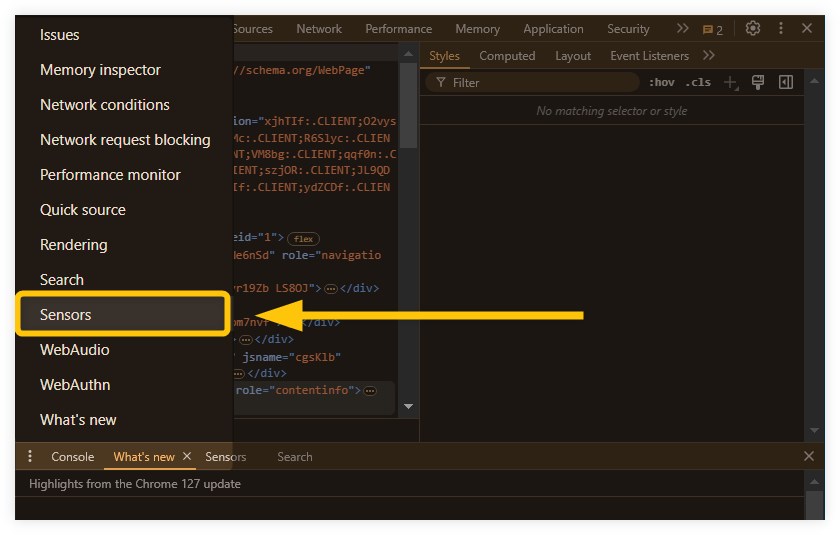
6. In the “Location” tab, select the “Other…” option and type your saved coordinates (latitude and longitude) from Google Maps into their bars.
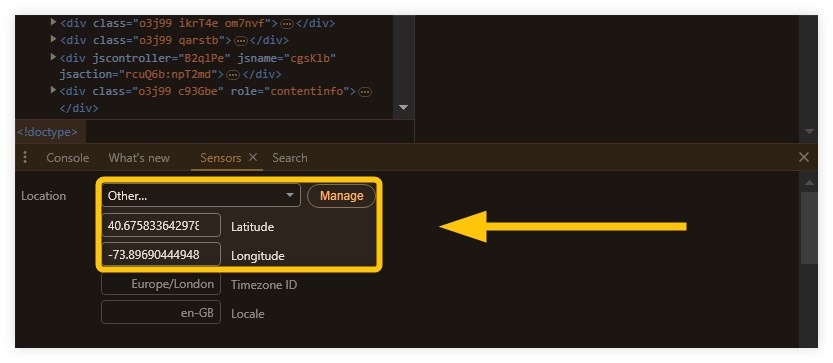
7. Go back to the Google SERP that you want to check from your chosen location, scroll down at the bottom of the page, and click on the “Update location” link.
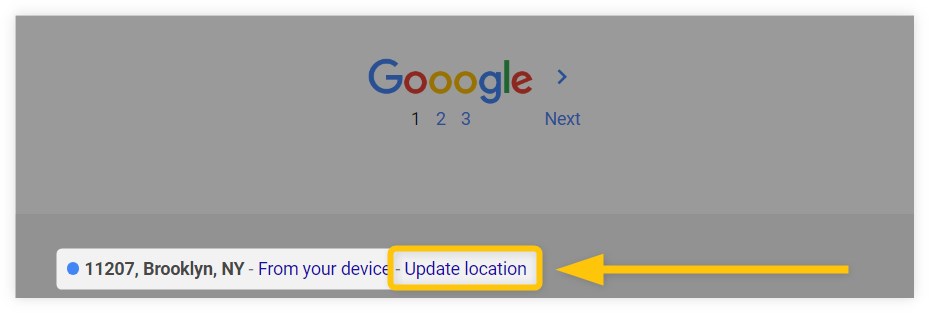
You can play with the settings in your browser and try out different locations and coordinates to see how SERPs may differ from various regions.
Tip: Make sure that you allow Google Search to have access to your location before switching to a new one.
If you get the message “Can’t update your location” in Google Search after trying to update your location, you will have to give Google permission first to change it:
- In your browser, open up the google.com page.
- Click on the lock icon right next to the URL address bar.
- Check (or tick) the location permission for google.com.
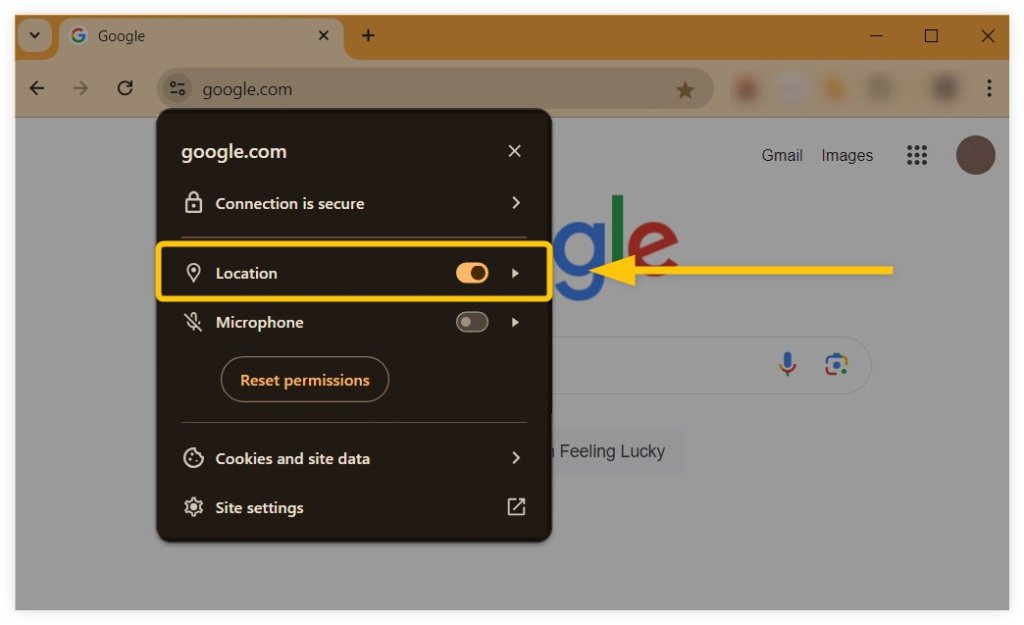
Now you will be able to see how the SERP for a specific search query can look in different locations with custom coordinates.
Below is the example of 2 SERPs for the query “pizza” with custom coordinates for 2 locations – Bratislava (Slovak Republic) and London (United Kingdom):
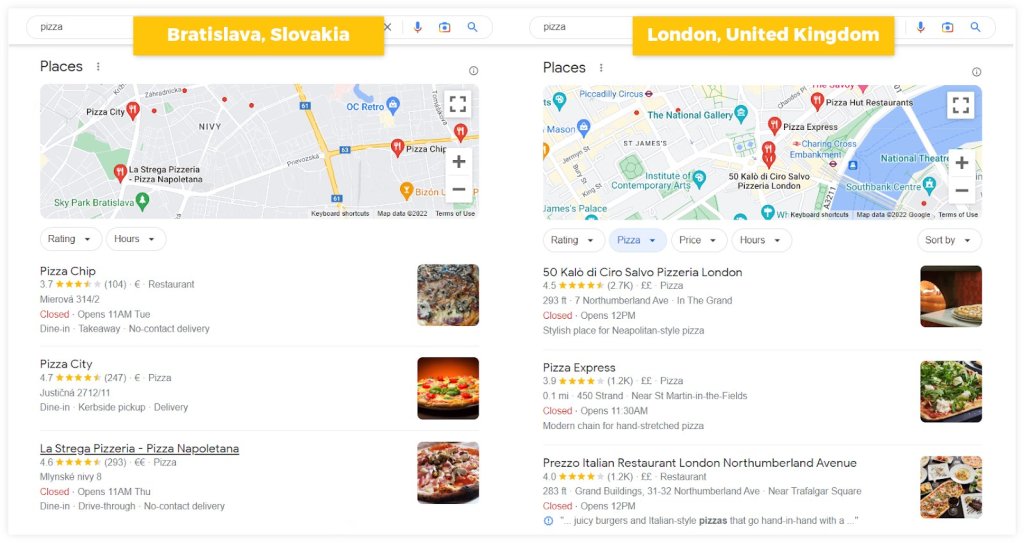
3. Change location using Google search parameters
You can see search results from different locations by adding location-specific parameters to the Google Search URL.
Google search parameters are special codes added to the search URL that modify how results are displayed, including region, language, and more.
Here’s what a Google search URL can look like with search parameters included:
https://www.google.com/search?q=share+of+search&gl=US&hl=en
Changing location via Google search parameters is especially useful for SEO testing or checking local results without changing your device settings.
Here’s how to do it:
1. Go to Google Search.
2. Enter your search query as you normally would and hit Enter.
3. In the URL bar at the top of your browser, locate the current search URL.
4. Add or modify the following parameters in the URL:
&gl=– This sets the country for the search (e.g., &gl=US for the United States).&hl=– This sets the language of the interface (e.g., &hl=en for English).&uule=– This sets a specific location (city or region). You can generate a uule code using online tools like uule generator.
5. Press Enter to reload the modified URL with the new location settings.
In some cases, you might not see any search parameters in the URL. If that happens, make sure to manually add the desired parameters (either gl=& for location, hl=g for language, or both) to the end of the Google URL.
So, for example, if you want to search for “best restaurants near me” as if you were in the United States with results in English, the URL with modified Google search parameters would look like this:
https://www.google.com/search?q=best+restaurants+near+me&gl=US&hl=en
Your search results should now reflect the selected region or city. Note that this method does not change your actual IP address, but it instructs Google to show results as if you’re searching from the specified location.
Note: Keep in mind that Google search parameters do not work exactly as they used to in the past.
In some cases, a URL with modified parameters might not produce the expected results due to the following reasons:
- Google may still rely on your IP address and account settings.
- Personalization from your Google account may override the search parameters.
- The parameters may be unsupported or incorrectly formatted.
In such cases, try copying and pasting the modified Google URL into a private/incognito browser window and/or sign out of your Google account to minimize personalization.
4. Use Mangools SERPChecker tool
If you would like to change your location for SEO purposes and see the search engine result page in a particular country, you can simply use SEO tools like SERPChecker – an analysis tool that provides data about result pages for 65k+ locations:
- Just enter any search query that you would like to inspect.
- Select the country (or type the region).
- Choose the device (desktop or mobile).
- Hit the “Analyze SERP” button.
Our tool will then show you pages that are ranking for the chosen keyword in that particular region with all the important data for SERP analysis such as:
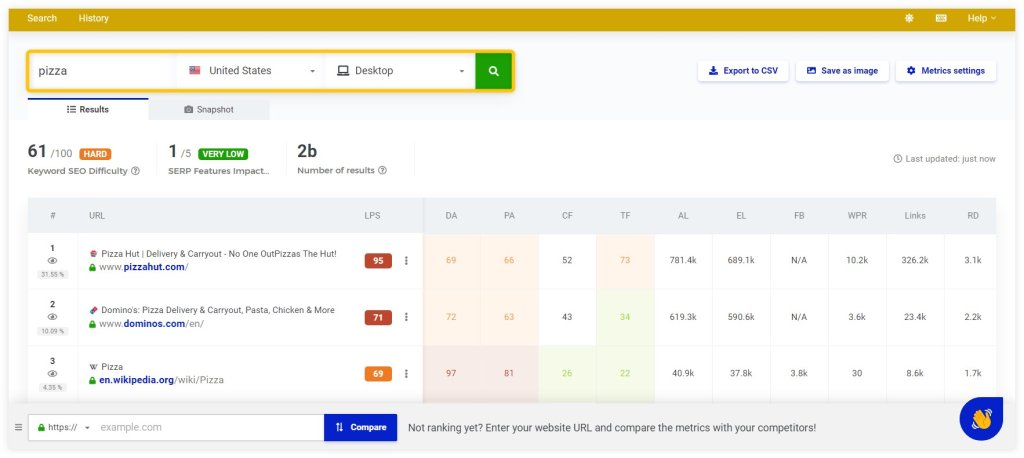
You can even take a snapshot of the particular search result page and manually check what it actually looks like in the chosen location:
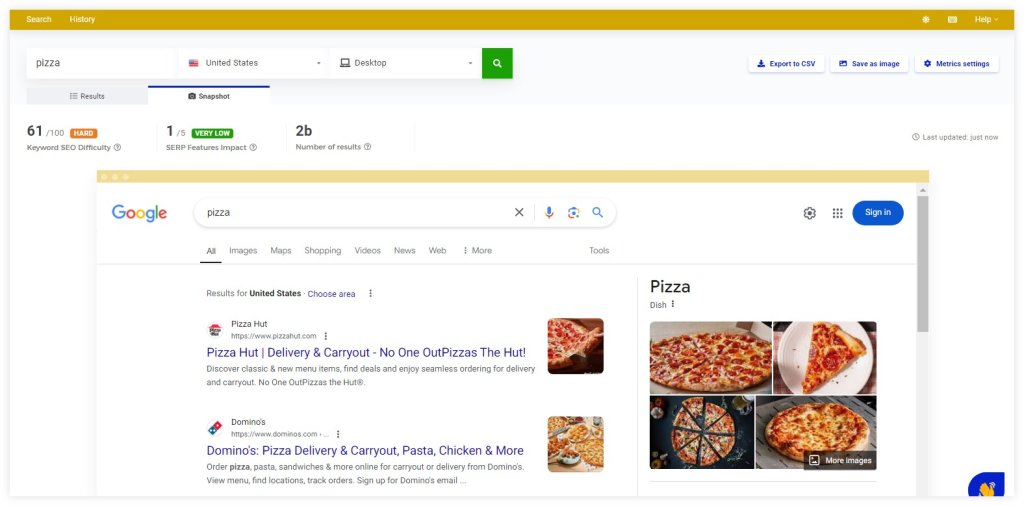
5. Utilize Google Location Changer
If you need a quick and easy way to see different SERPs in various locations, you can simply use our free Google Location Changer.
This tool will allow you to see Google search results as if you were in another region, which is particularly useful for SEO research or for accessing location-specific content.
Here’s a step-by-step process on how to use the Mangools Google Location Changer:
- Head over to the Google Location Changer tool.
- In the search bar, type the search query you want to look up.
- Click on the dropdown menu next to the search bar and select the country, city, or even specific district for which you want to view the search results.
- If needed, you can also choose the preferred language for the search results by clicking on the language dropdown menu.
- Once you have set your location and language, click the “Open Google” button. The tool will show you the search results that are currently showing in the chosen local SERP.
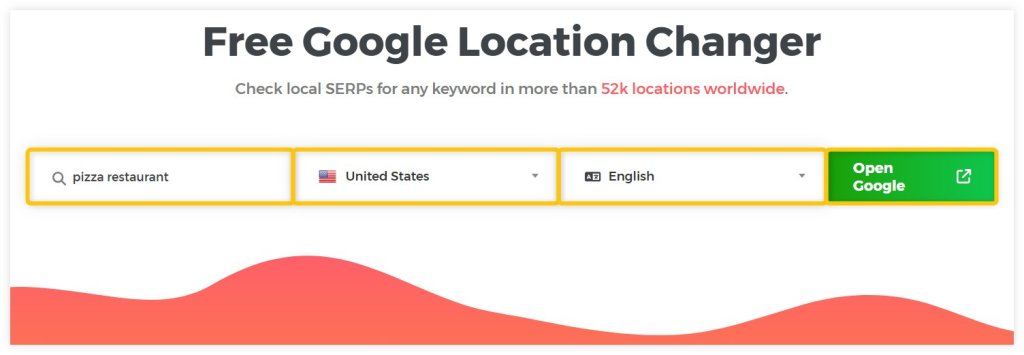
With our SERP location changer, you can check any search results that are showing in a specific state or region.
6. Block your location in the web browser
One of the easiest ways to prevent Google from knowing your location is to block it on your browser.
Generally speaking, all major web browsers (e.g. Google Chrome, Firefox, Microsoft Edge, etc.) provide an option to block your location for privacy reasons.
If you are using a web browser like Google Chrome, the process is pretty straightforward:
1. Hit the 3 dots in the top-right corner of your screen and select “Settings” from the menu.
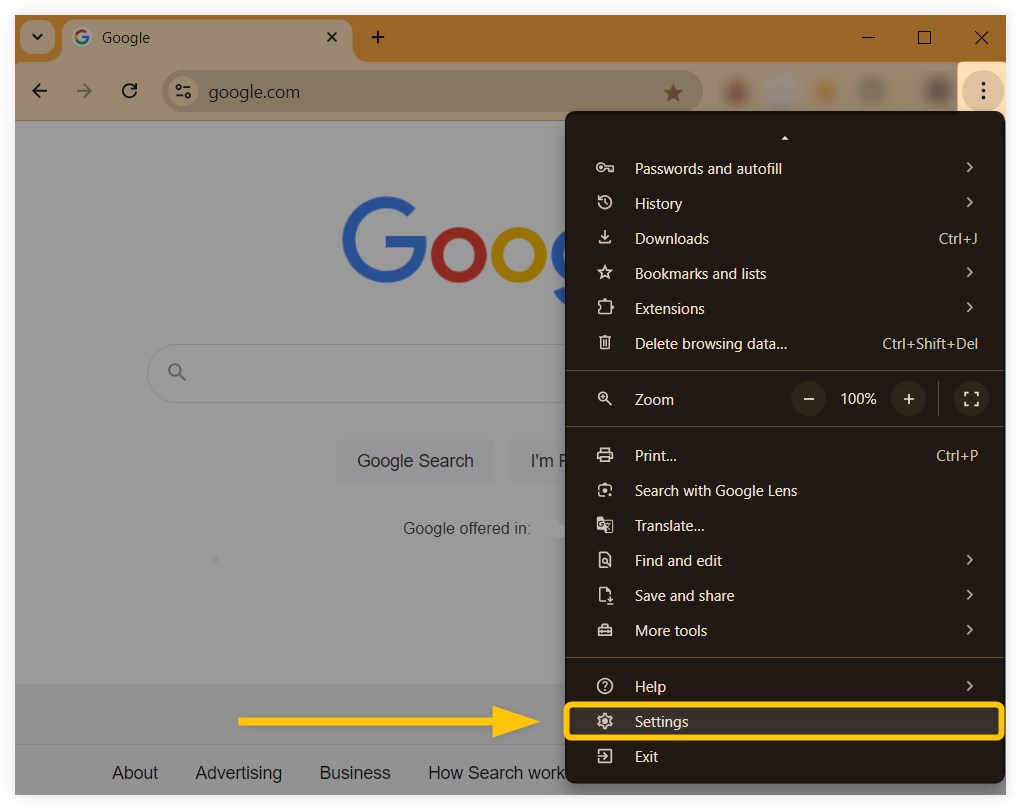
2. Click on the “Privacy and security” tab from the settings on the left and select “Site Settings” from the menu.
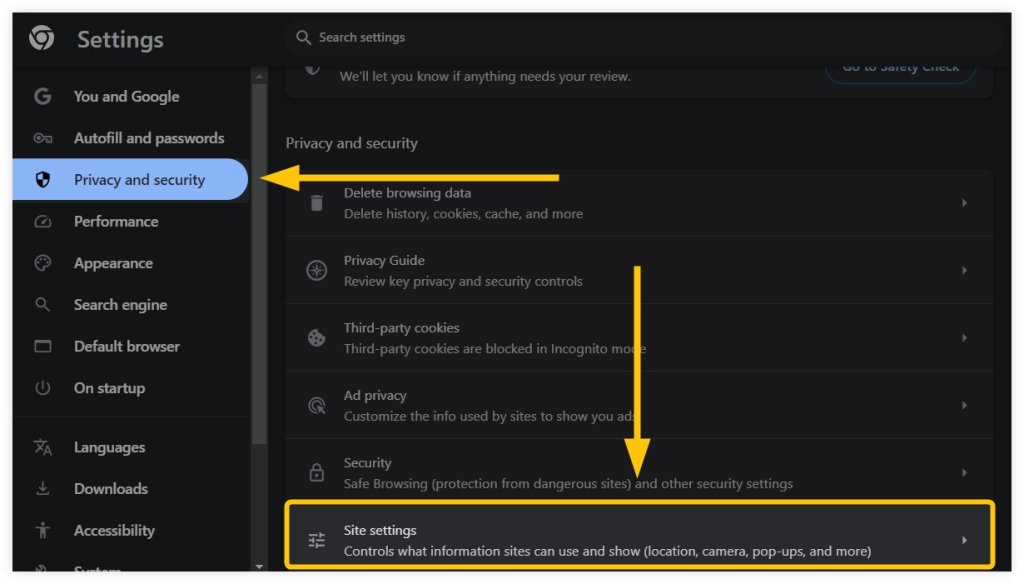
3. Click on the “Location” tab under the “Permissions” section.
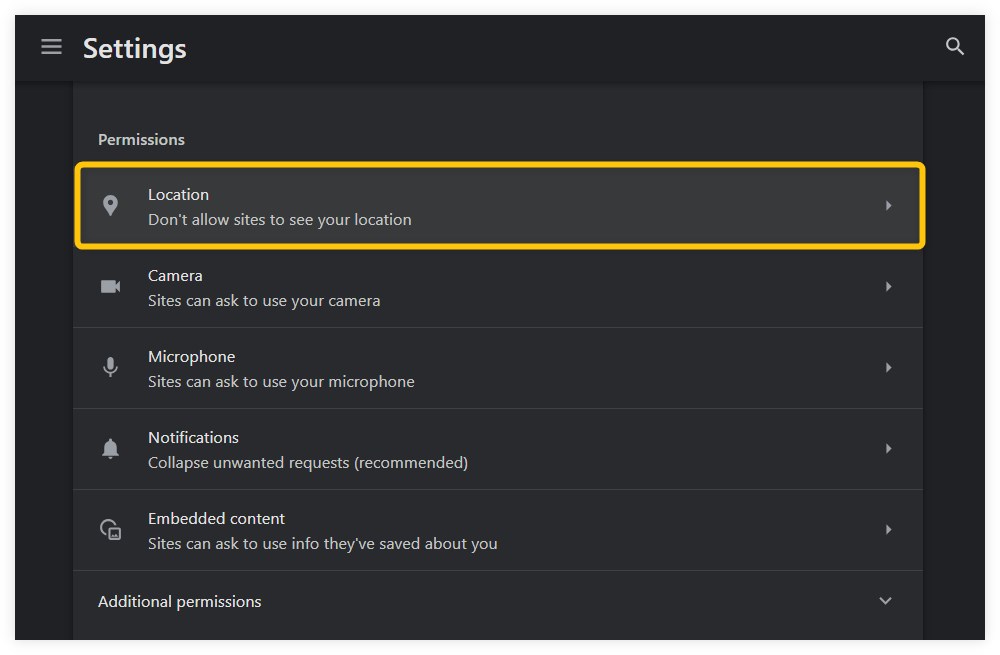
4. In the “Default behavior” section, select the option “Don’t allow sites to see your location”. This will block all websites from accessing your location.
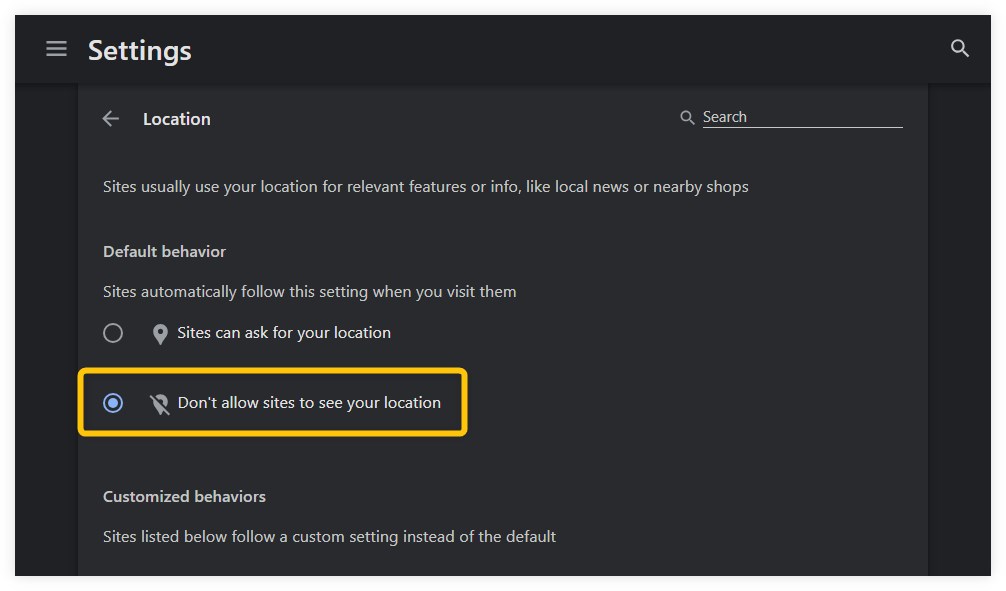
A similar process can be done on other browsers (or devices) as well though the way how to get to the location settings may slightly differ.
Tip: On a smartphone, you can prevent your device or mobile browser (including Google) from using your current location by turning off location permissions in your settings.
Here’s how to block Google or web browsers such as Google Chrome or Safari from accessing your location on an Android smartphone or iPhone (iOS):
Blocking location on Android smartphone
- Go to Settings on your smartphone and tap “Location”.
- Select “App location permissions”.
- Scroll down and tap your preferred web browser (e.g., Chrome).
- From the menu, choose either “Don’t allow” or “Ask every time”, depending on your preference.
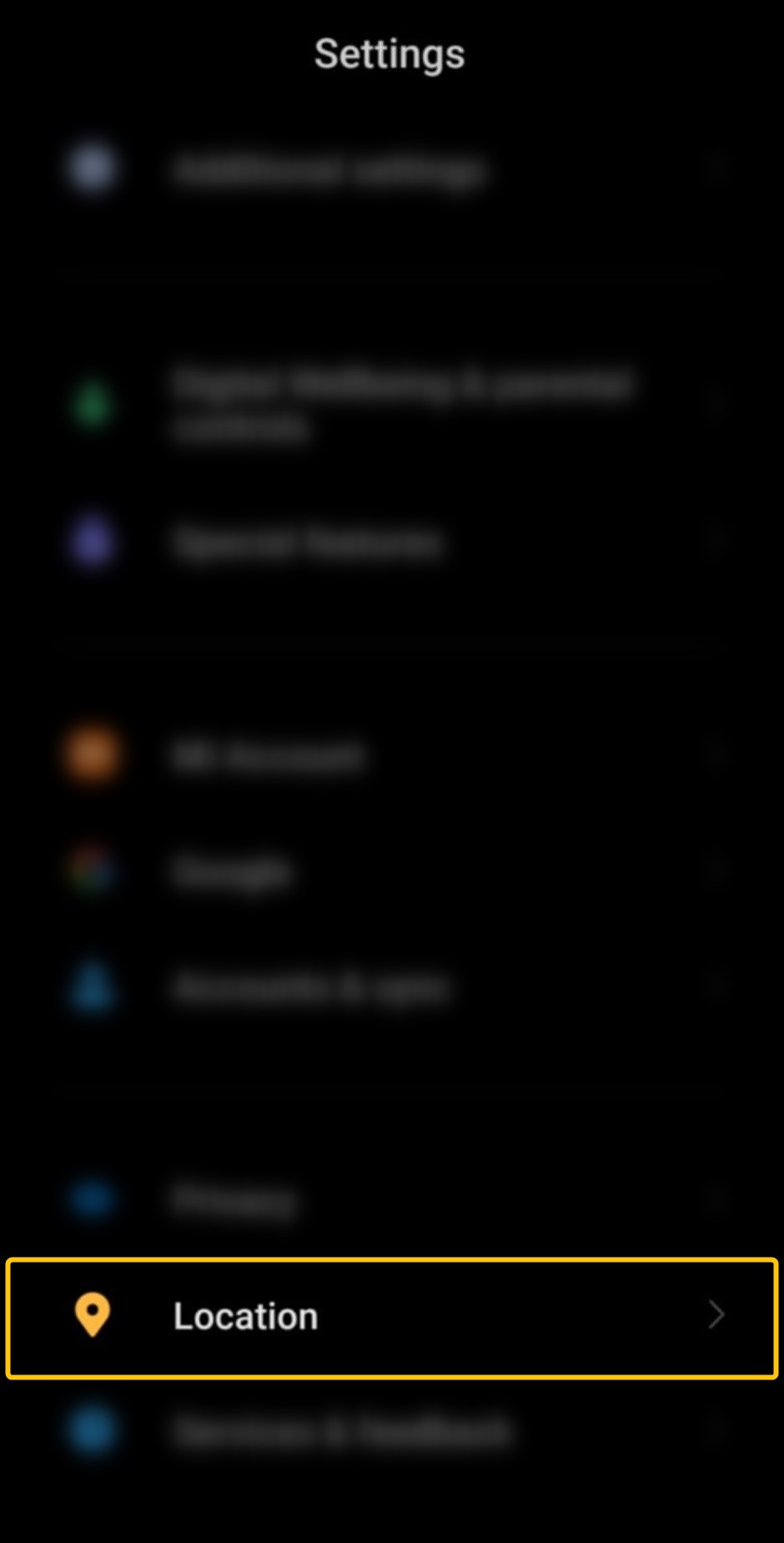
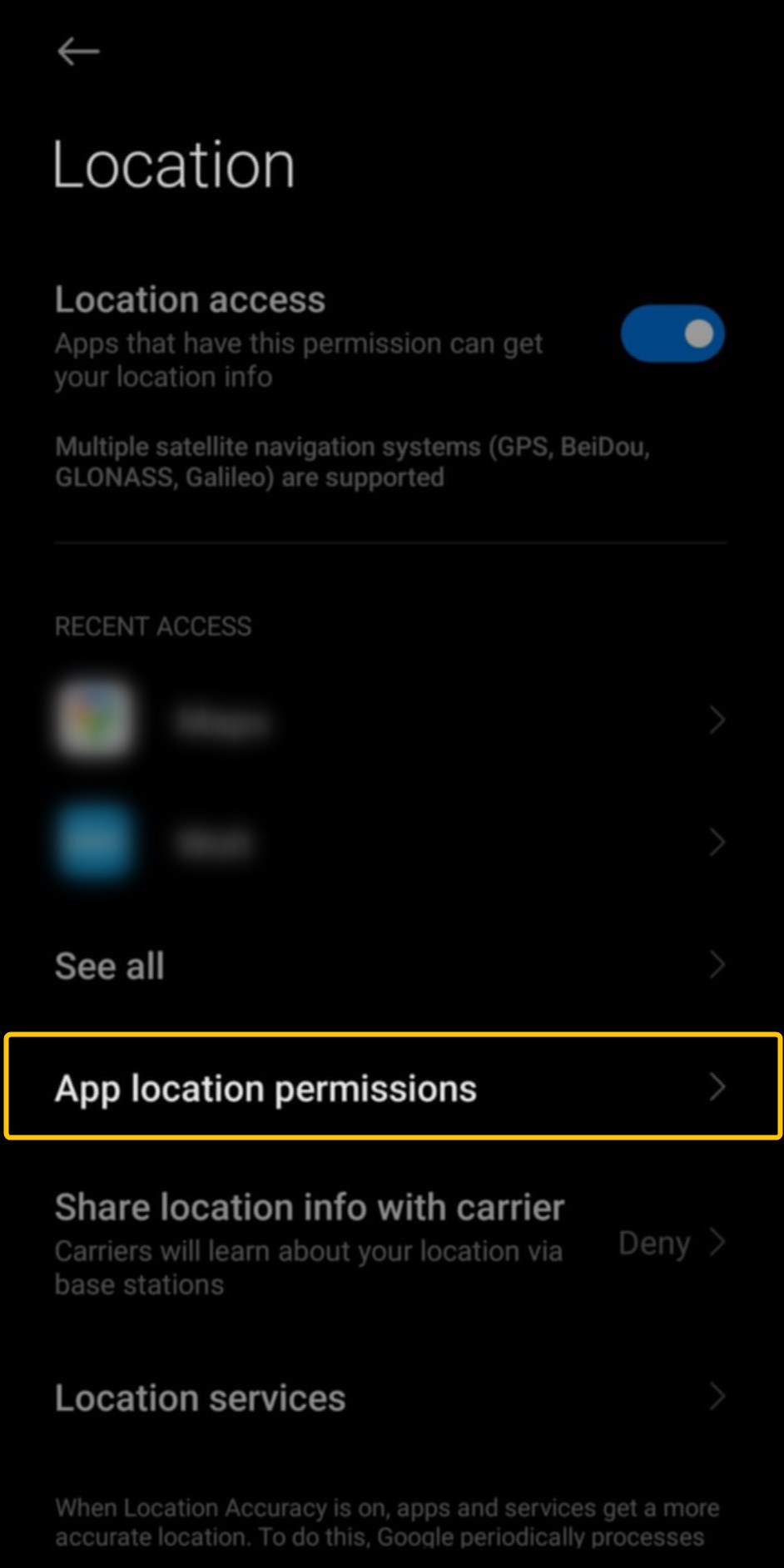
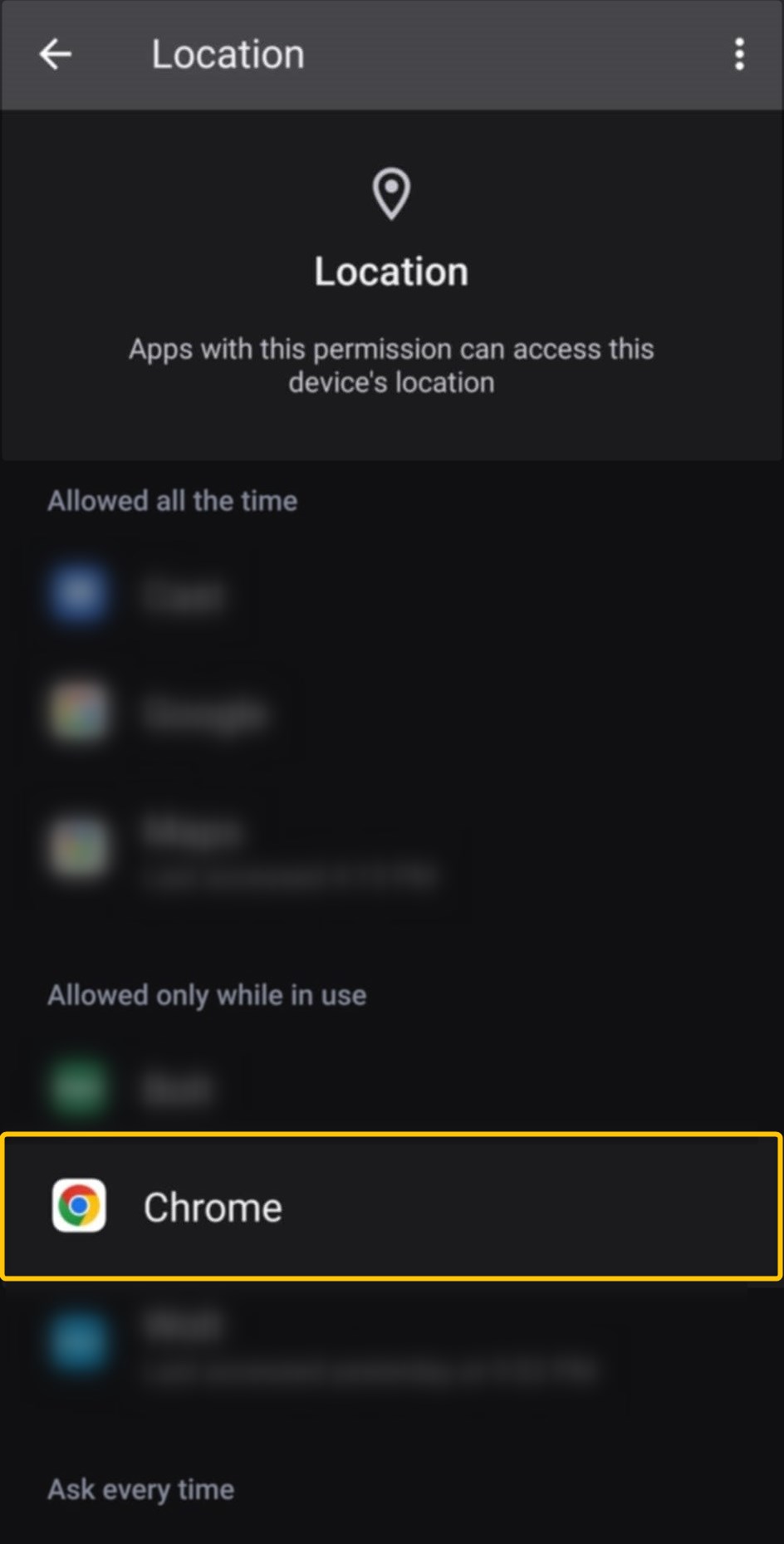
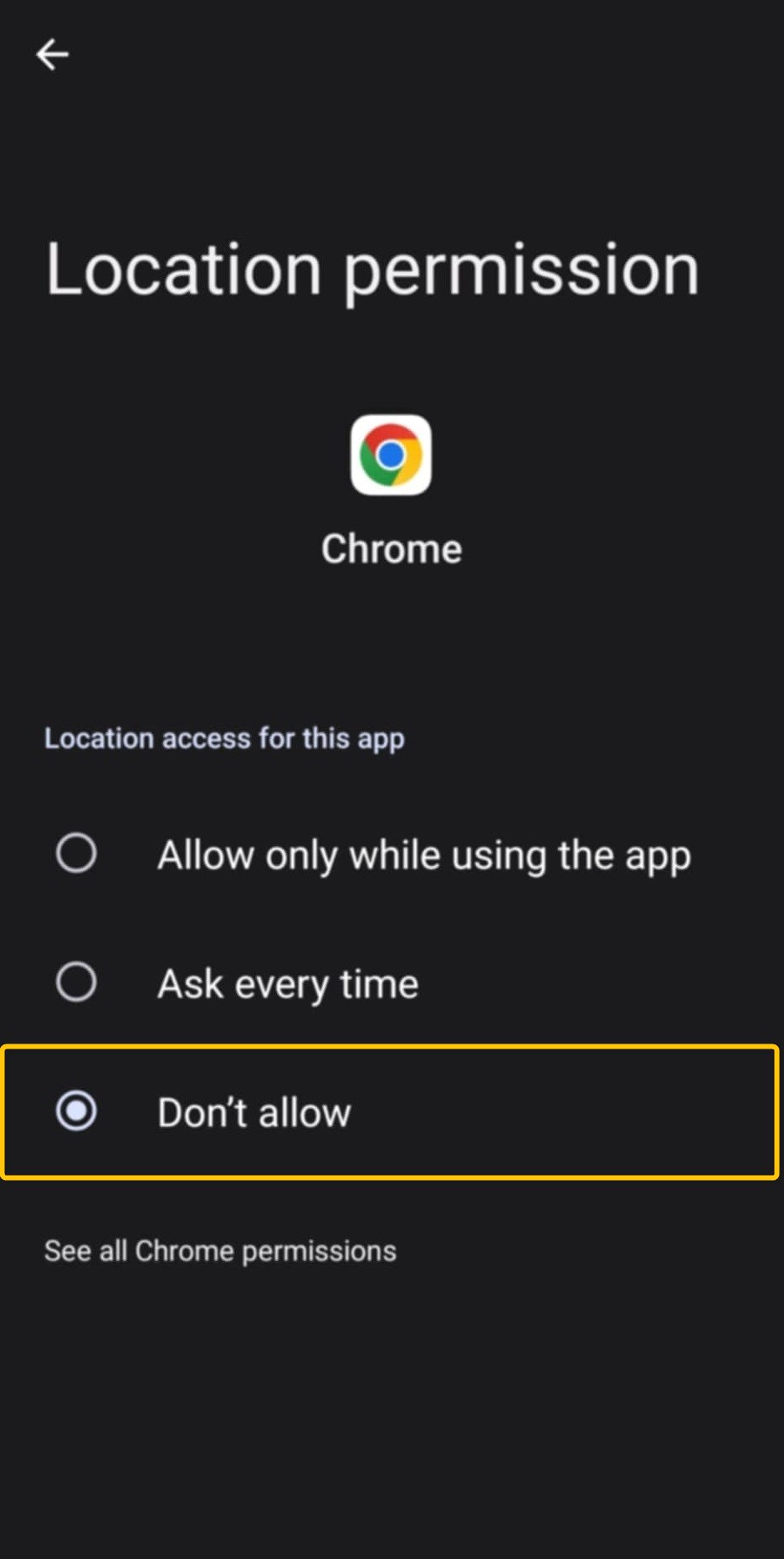
You can also block Google from using your location completely by disabling location access for the Google app or by toggling off “Location access” for all mobile apps installed on your Android smartphone.
If you’re using Google Chrome on your Android smartphone, you can block location access directly within the browser:
- Tap the three dots at the top right of the browser and select “Settings” from the dropdown menu.
- Scroll down and tap “Site settings”.
- Tap “Location” under the “Permissions” section.
- Toggle off location access to prevent Google (and other sites) from using your location.
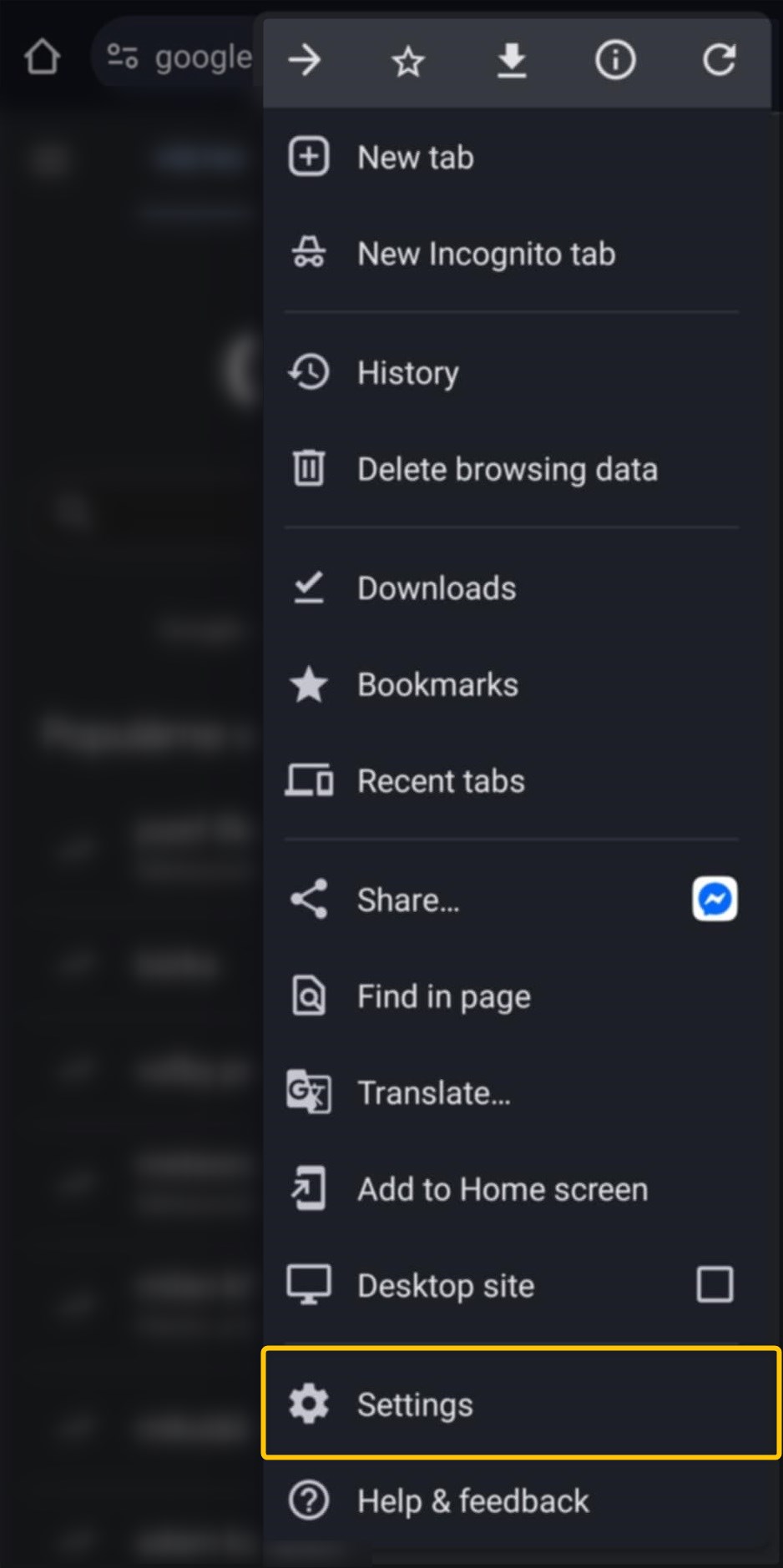
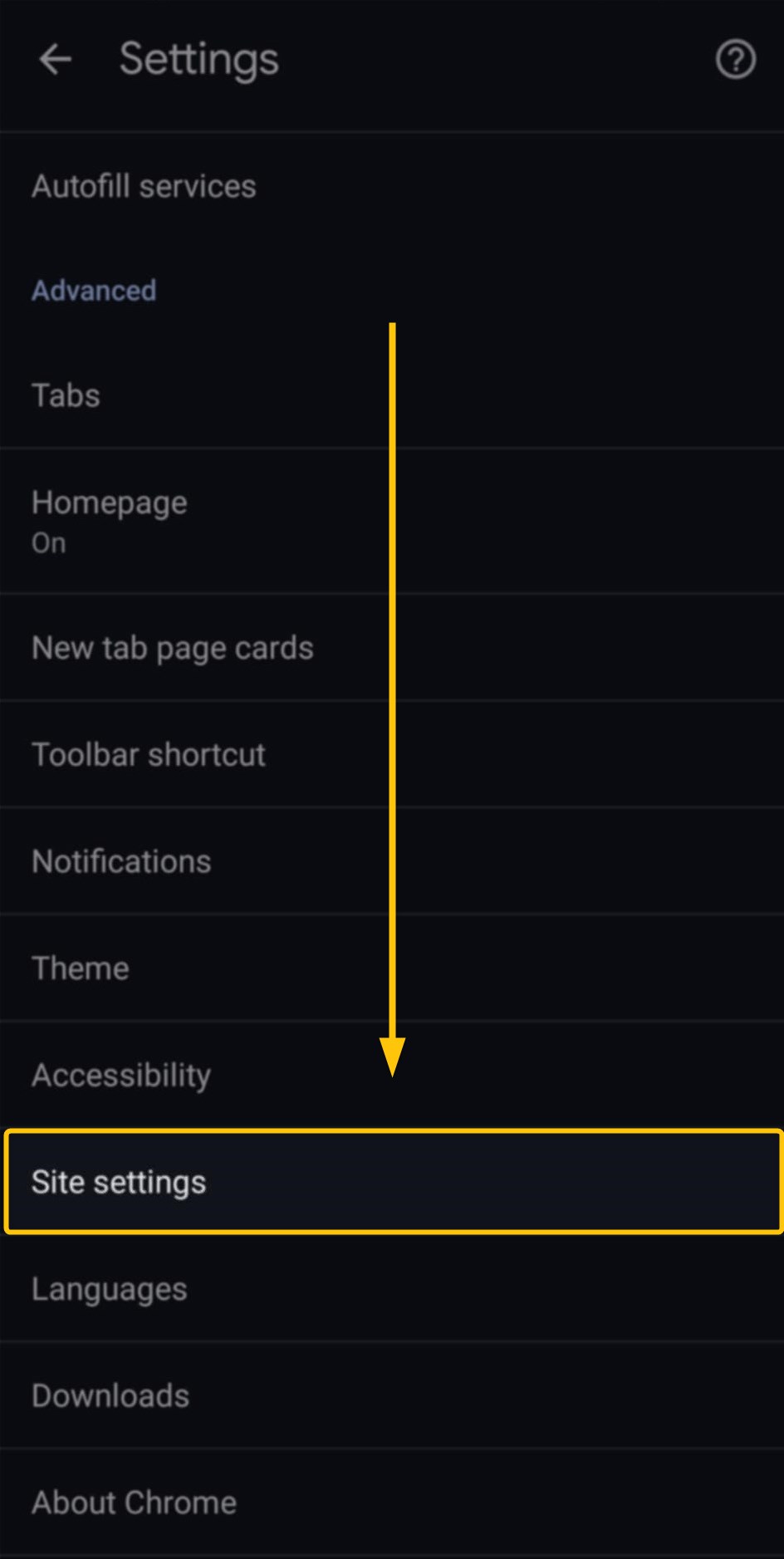
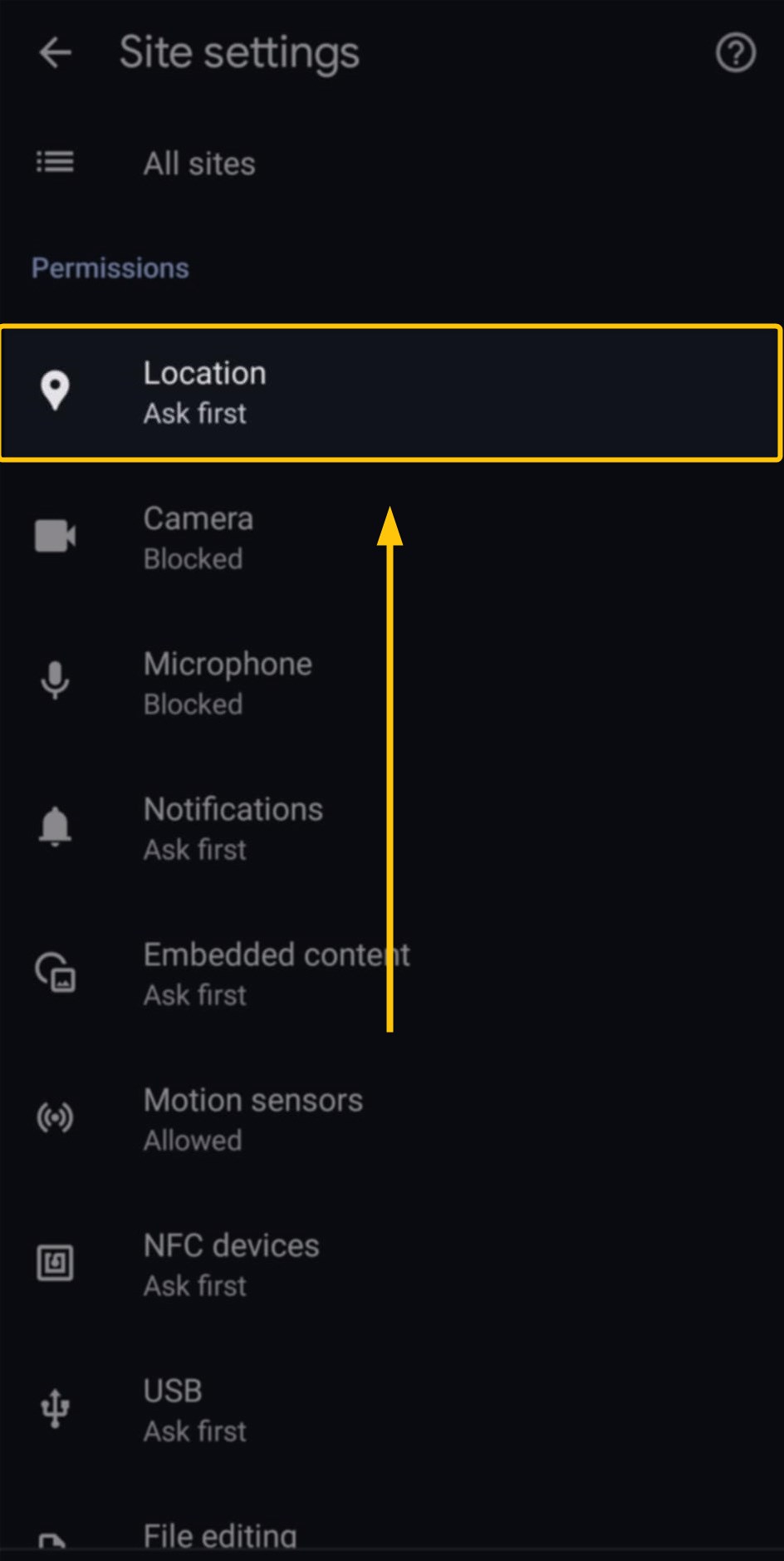
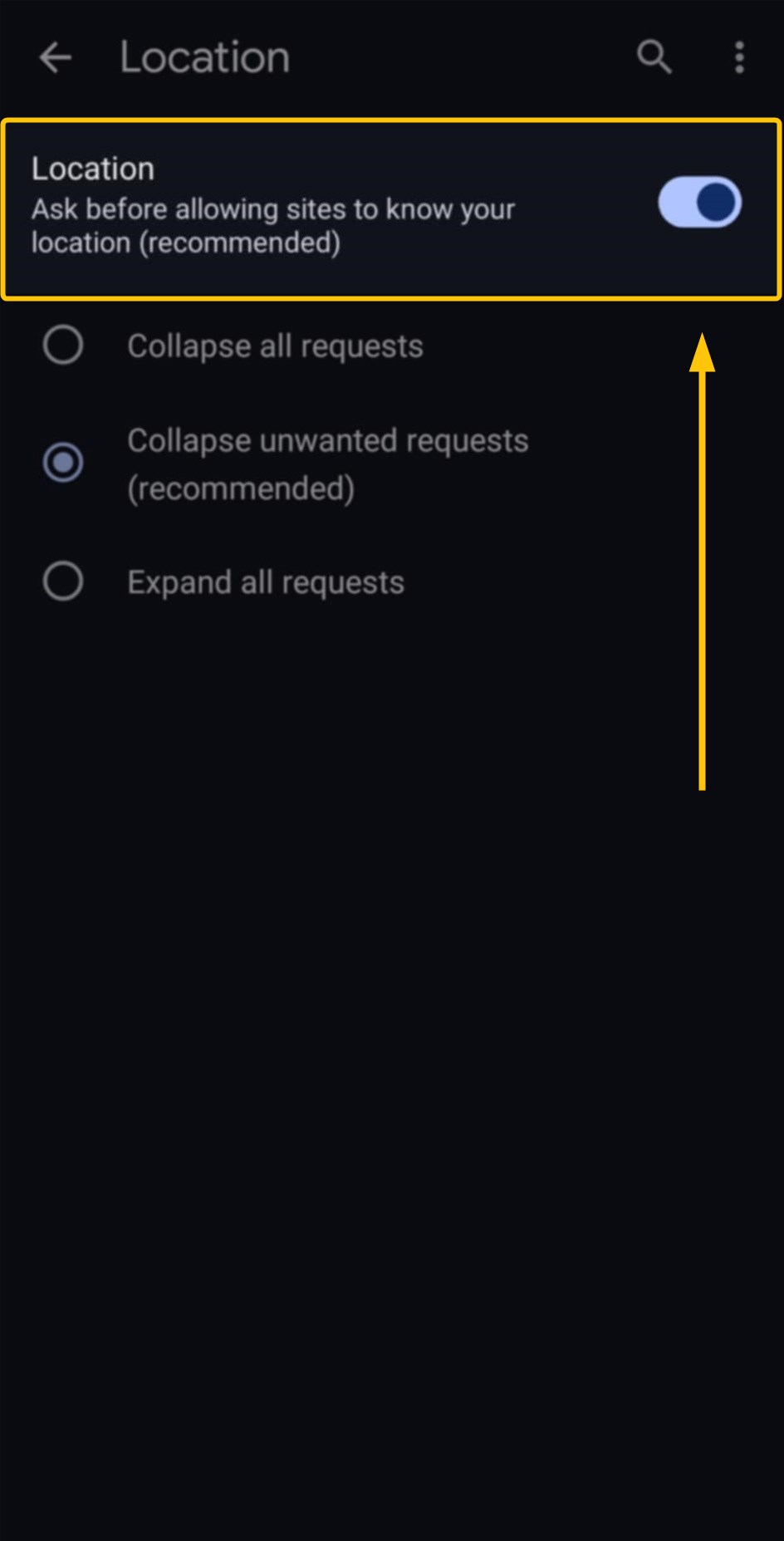
Blocking location on iPhone iOS
- Go to Settings and tap “Privacy & Security”.
- Select “Location Services”.
- Find and tap your preferred web browser from the app list (e.g., Safari or Chrome).
- Choose either “Never” or “Ask Next Time Or When I Share” to block location access.
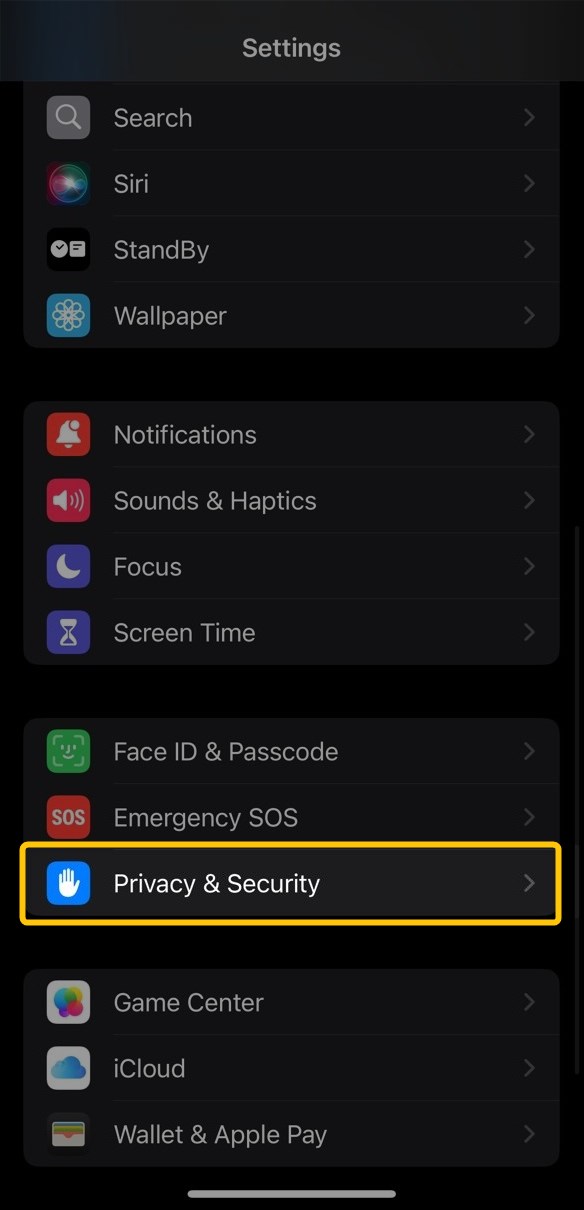
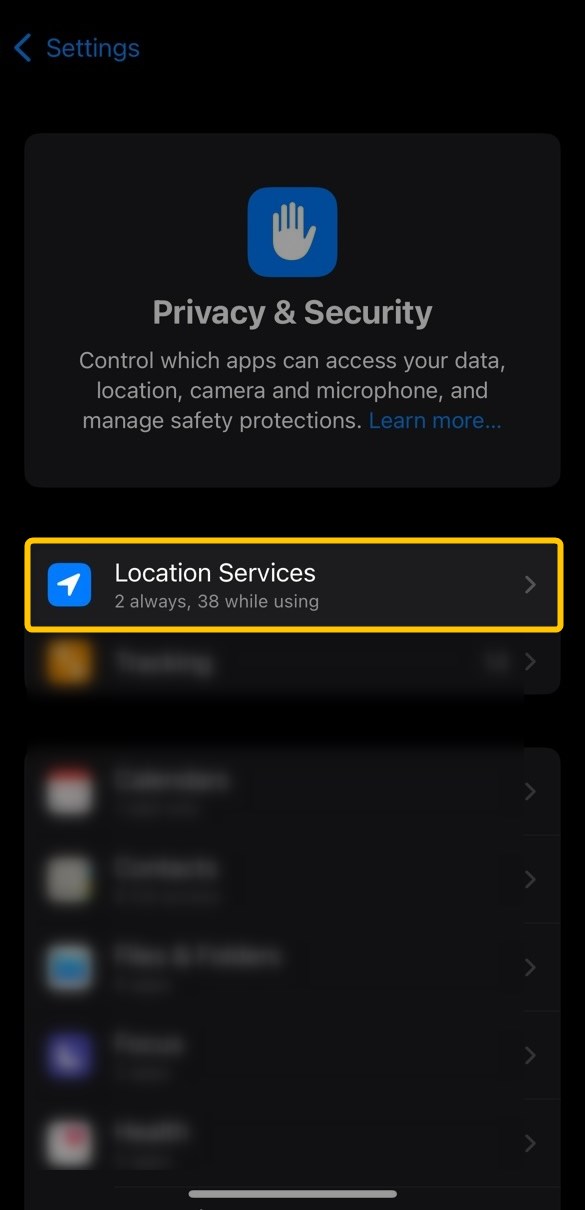
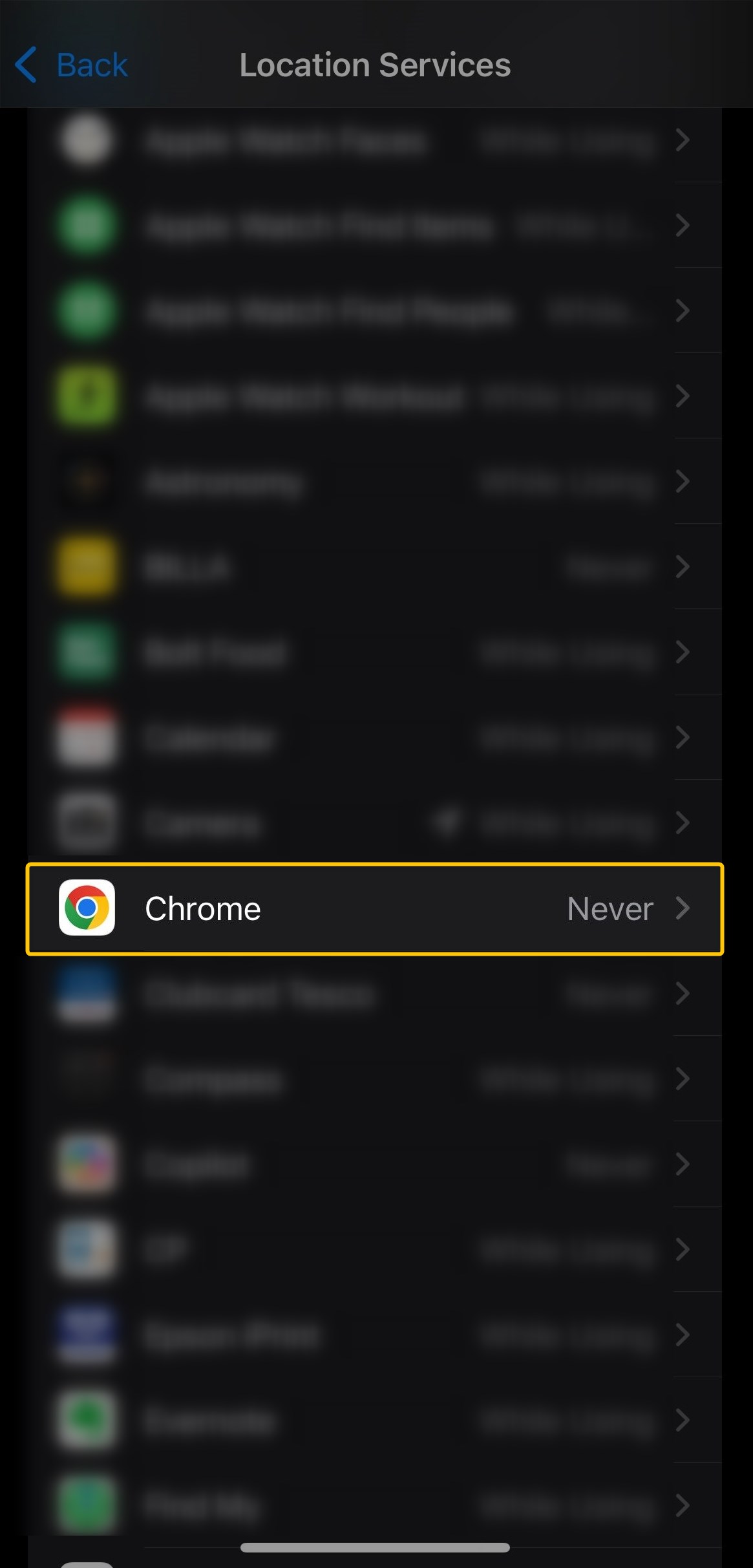
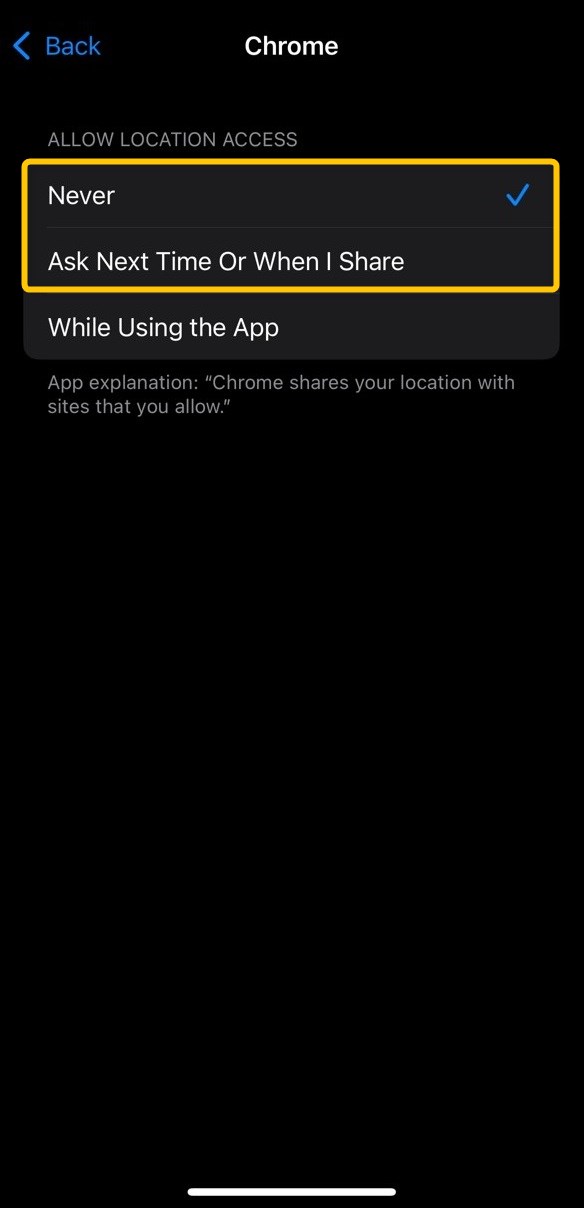
If you’re using Safari as your default web browser on your iPhone, the process of blocking location for Google Search is also straightforward:
- Open your Safari app and go to Google Search.
- Tap Website settings – “aA” icon or the lock icon in the address bar.
- Under the “WEBSITE SETTINGS FOR GOOGLE.COM” section, tap on “Location”.
- From the menu, select the “Deny” option.
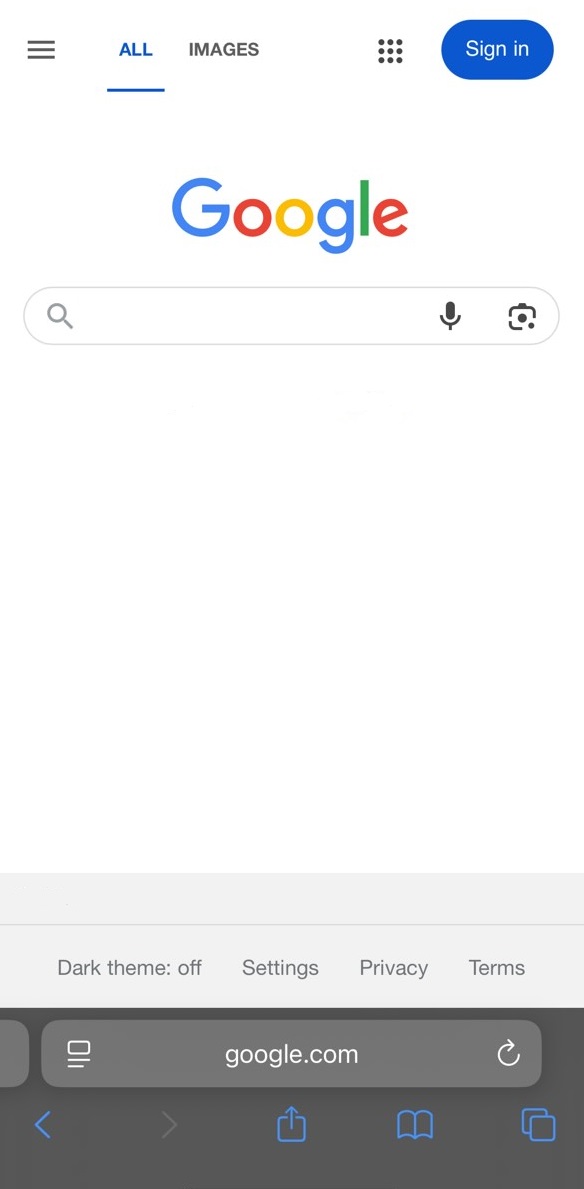
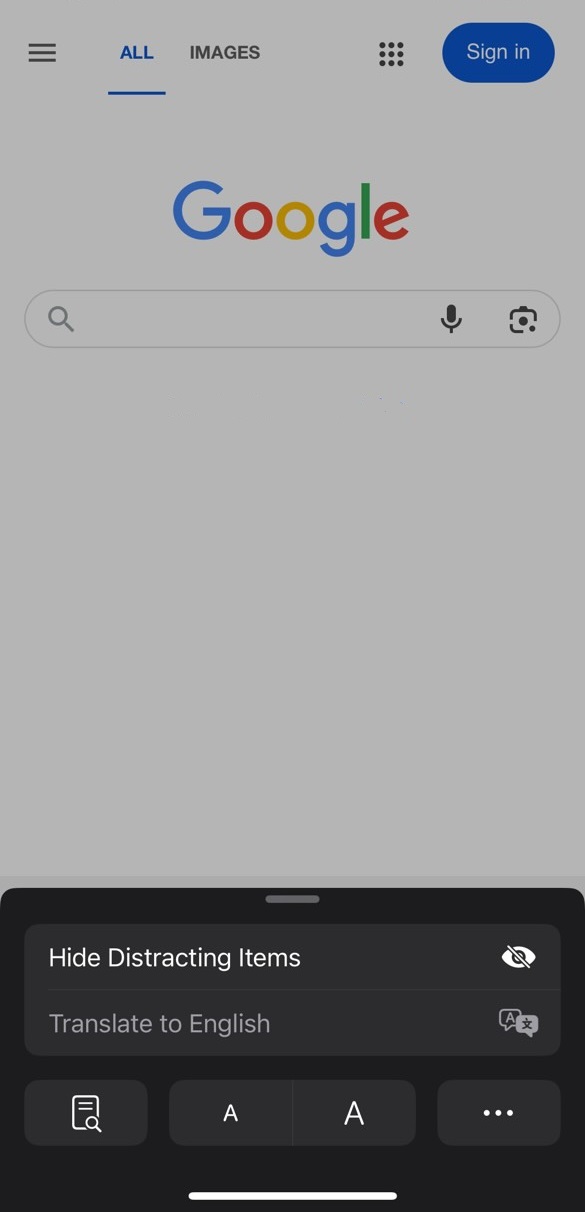
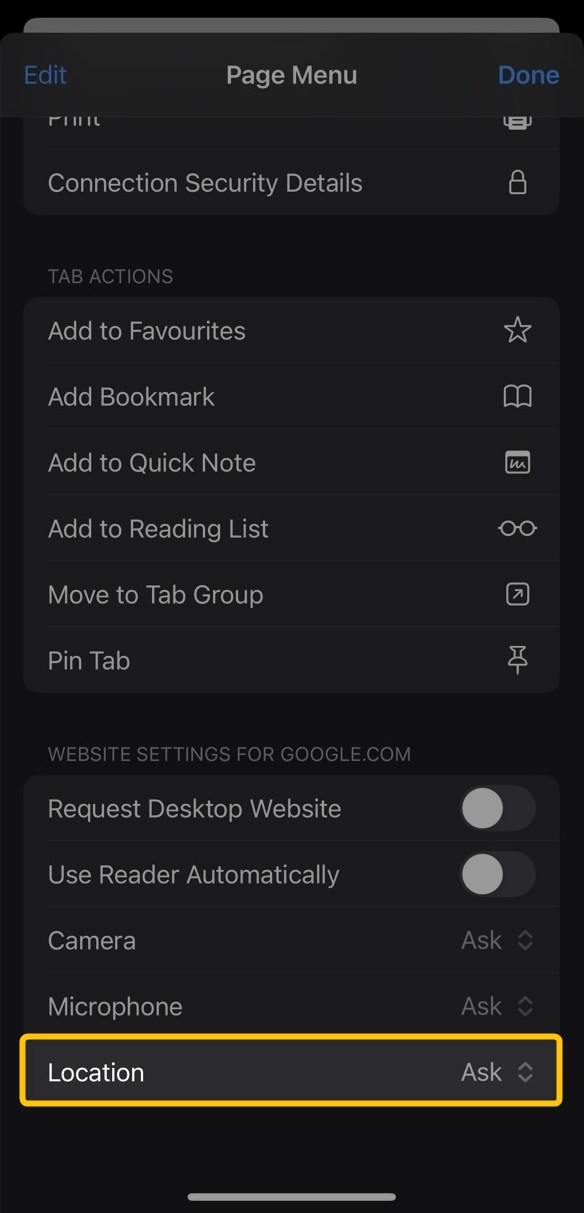
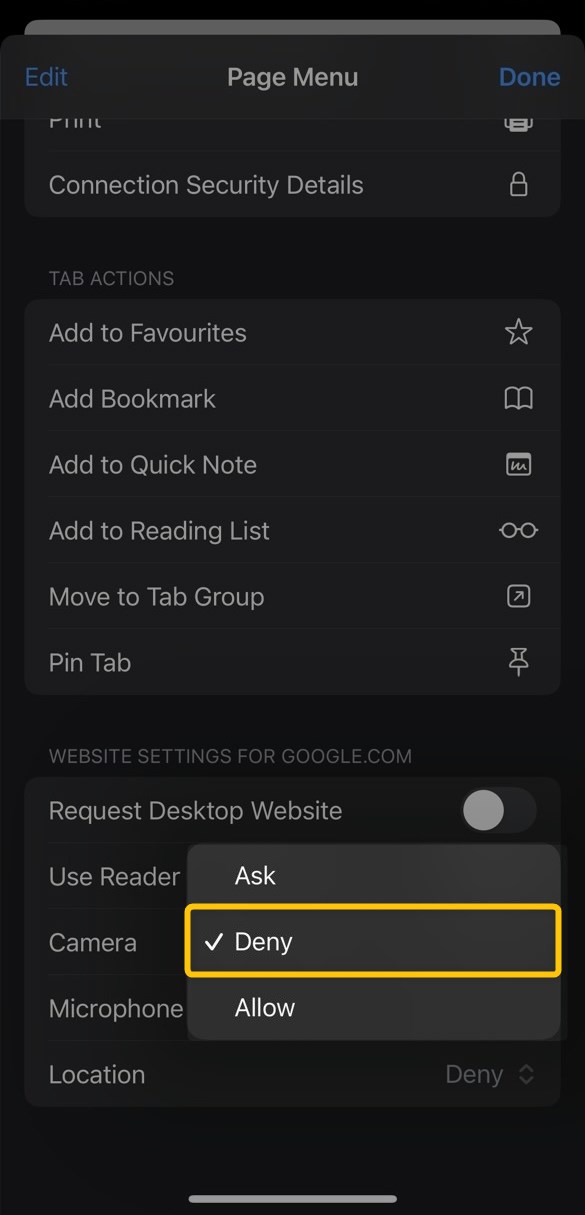
Although changing your Google location this way is pretty straightforward, it does not give you much SEO value (since you cannot really see the search results that are displayed in Google Search in a different region).
Besides, Google is capable of using other sources than your browser when determining your location.
7. Try a VPN service
VPNs (Virtual Private Networks) are one of the most popular services for changing your user location on the Internet (although probably for more piracy-like and streaming-like reasons … wink-wink 😉 )
VPN services are based on real servers that are located in different places in the world – meaning your real IP address (as well as any other private data) is hidden from Google.
By connecting to one of these servers, you are virtually present in a different location (and not in the physical place of your device).
If you need a consistent IP address for accessing tools or performing location-sensitive tasks, some VPNs offer dedicated IPs — Read more about how they work.
Therefore, you will be able to see different search results displayed for the given location.
There are hundreds of cheap VPN providers that can help you change your location on Google – depending on your needs, you might try the most popular ones, or just try free VPNs that offer limited access to their services (or you can just take advantage of their trial versions).
How to check your IP address location
If you want to find out where your IP address is located, you can use a free tool like GeoTargetly’s IP Geolocation tool.
This tool allows you to see the geographic location associated with your IP address, which can be useful for understanding how websites and services might perceive your physical IP geolocation.
All you need to do is visit the website and see where the tool detects your IP address location:
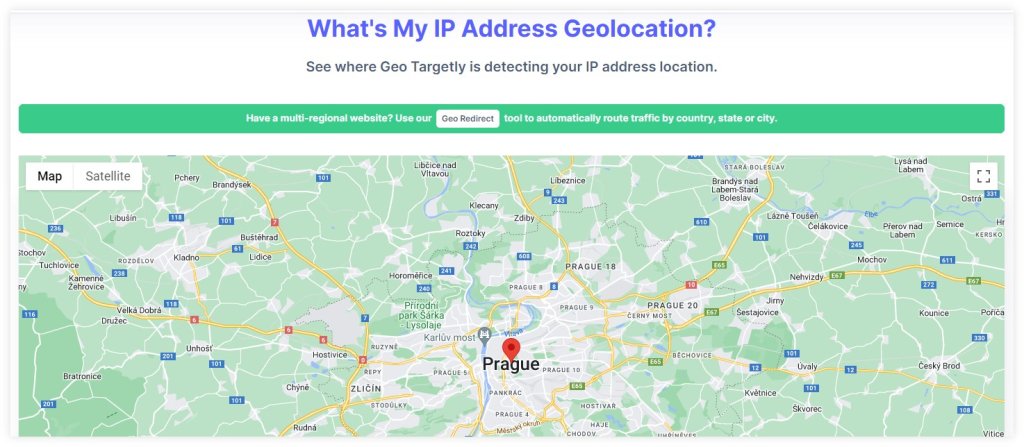
Now that you know your IP address location, you can use this information to understand how your location is perceived by websites and online services.
The tool can also help you with troubleshooting location-based issues or understanding the reach of your Internet connection.
Conclusion
For those who need quick changes without much hassle, disabling location access in your browser or using the Google Location Changer tool can provide immediate results.
If you’re looking for more control over your digital presence or need to analyze search results from multiple regions, using a VPN or simulating SERP results can offer more comprehensive solutions.
No matter your goal, understanding and controlling your location settings on Google can improve your online experience, enhance the accuracy of your search results, and help protect your privacy.
Whether you’re a casual user, a digital marketer, or a web developer, these tools and techniques can help you navigate the Internet more effectively.