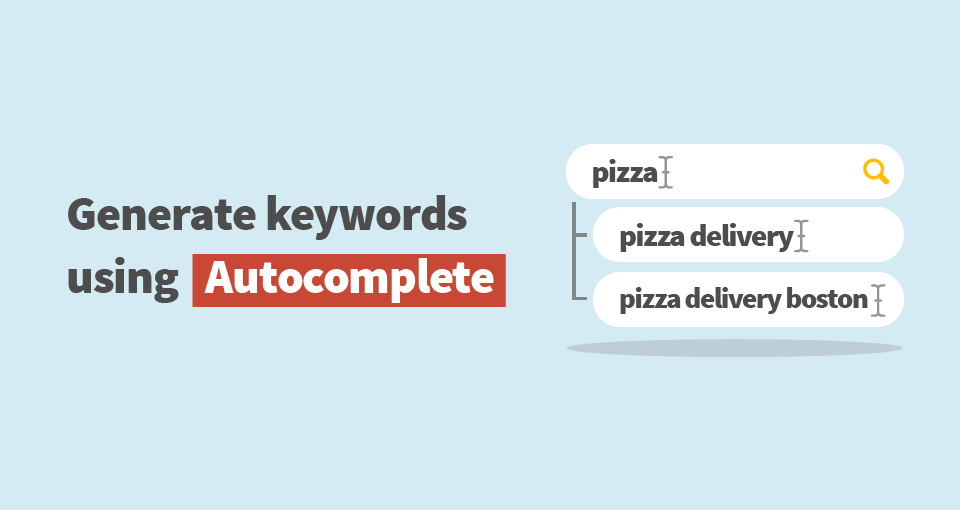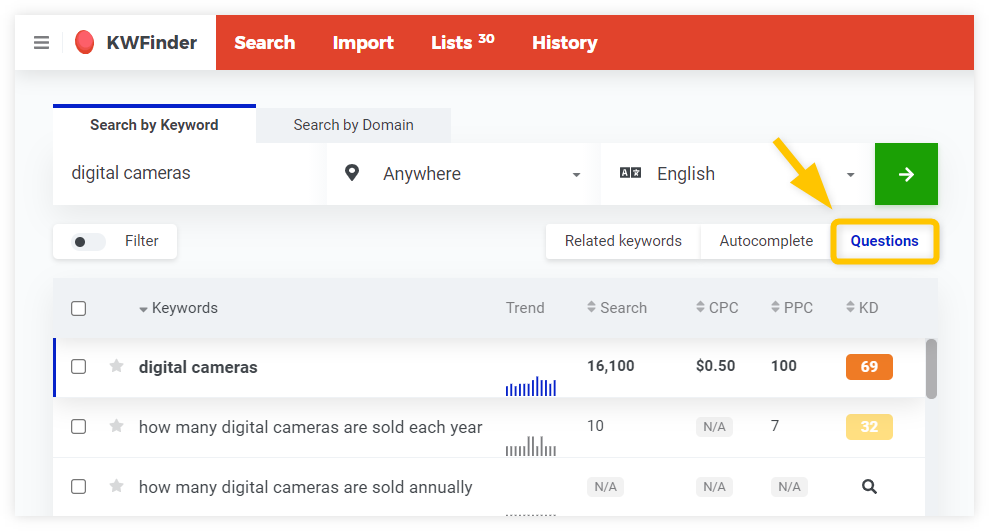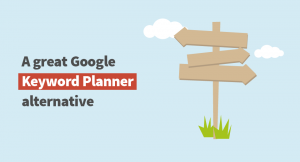KWFinder is now using Google Autocomplete feature to generate even more unique keywords. Explore new search terms and questions right away. Generate keywords using autocomplete in the latest version of the tool.
What is Google Autocomplete?
The Google Autocomplete or Google Suggest was introduced by the most popular search engine back in 2008. It’s based on a sophisticated algorithm running “behind the scene” while the search query is generated. It’s a combination of many factors, such as popularity, language, region, search history, etc.
How does it work in KWFinder?
We have incorporated this feature into the main search panel both in the KWFinder app and landing page. From now on, you can select how the tool generates results. These are the three options:
- Suggestions based on our know-how algorithm
- Autocomplete generating additional related keywords
- Autocomplete generating questions
1. Suggestions
This is the combination of our keywords database and know-how algorithm. It represents the usual way how the keywords are generated in KWFinder and how our customers perform the research.
2. Autocomplete
When you decide to tweak the research using the Google autocomplete feature, KWFinder will take the main seed keyword to prepend and append it with different letters or words. Consequently, it will generate hundreds of suggested keywords in a couple of seconds.
To do this, click on the “Autocomplete” tab, type the main seed keyword, and select the appropriate language. Once ready, click on the magnifier to get real-time results.
Make sure to select a proper language for the search query in order to get relevant results.
3. Questions
This option is similar to the previous one. KWFinder will prepend the main seed keyword with question words. It’s handy when it comes to questions in the keyword research.
Click on the “Questions” tab, write down the keyword while selecting the relevant language and click on the magnifier.
Other small improvements
Furthermore, we are introducing a couple of other KWFinder updates and improvements.
- improved location selection prioritizing countries and states
- improved application load times on mobile devices
- redesigned user panel drop-down menu so its design and functionality are identical to the one on the Mangools website
Have you already tried generating keywords using Autocomplete? Let us know your thoughts in the comments below.