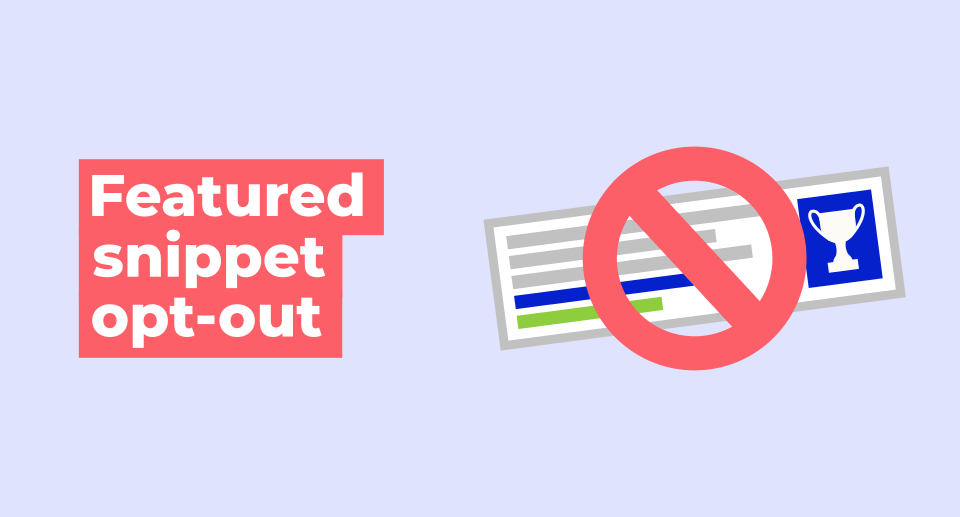Let’s start with an obvious question: Why would you want to get rid of a featured snippet?
On January 23, 2020, Google announced that they will no longer repeat the result on the first SERP if a web page is already shown in a featured snippet. Instead, the organic result will be pushed to the first position of the second page (also known as the SEO graveyard).
If a web page listing is elevated into the featured snippet position, we no longer repeat it in the first page of results. This declutters the results & helps users locate relevant information more easily. Featured snippets count as one of the ten web page listings we show….
— Google SearchLiaison (@searchliaison) January 23, 2020
What does it mean for SEO?
Well, having a featured snippet may not always be a win, especially if your page would rank #1 without the featured snippet.
In this quick guide, you’ll learn:
Although featured snippets have a prominent position zero (and they steal some traffic from the first organic position), the study by Ahrefs shows that click-through-rate of a featured snippet tends to be lower than the CTR of the first result:
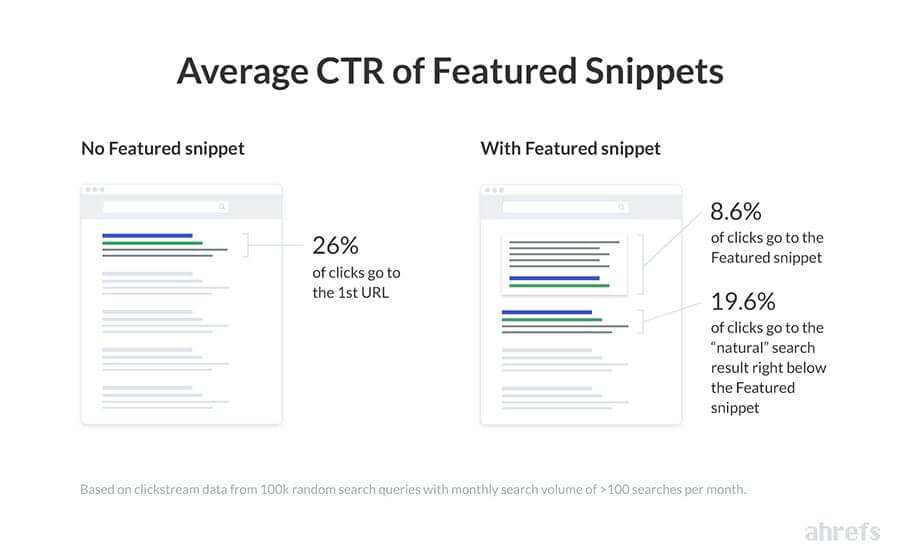
In other words, you may get less traffic having a featured snippet than ranking #1 beneath the featured snippet.
Important note: The CTR of featured snippets and 1st position may vary based on many factors (e.g. your industry). Make sure to test and compare the results before making the final decision to remove the featured snippet.
Naturally, this leads us to the question…
How to opt out of a featured snippet?
Until the update came up, SEOs only cared about how to optimize for featured snippets.
After all, having a featured snippet still has great benefits if you don’t rank on the top positions.
However, after the update, it’s time to take a look at the topic from the other side and find out how to de-optimize a page from a featured snippet.
1. Find out what is your actual SERP position without featured snippet
If you have a featured snippet, Google pushes your organic result further down to the beginning of the 2nd page.
This way, you are not able to see what would be your actual SERP position if you didn’t appear in the featured snippet.
Let’s take an example – Mangools’ featured snippet for the keyword “keyword difficulty”:
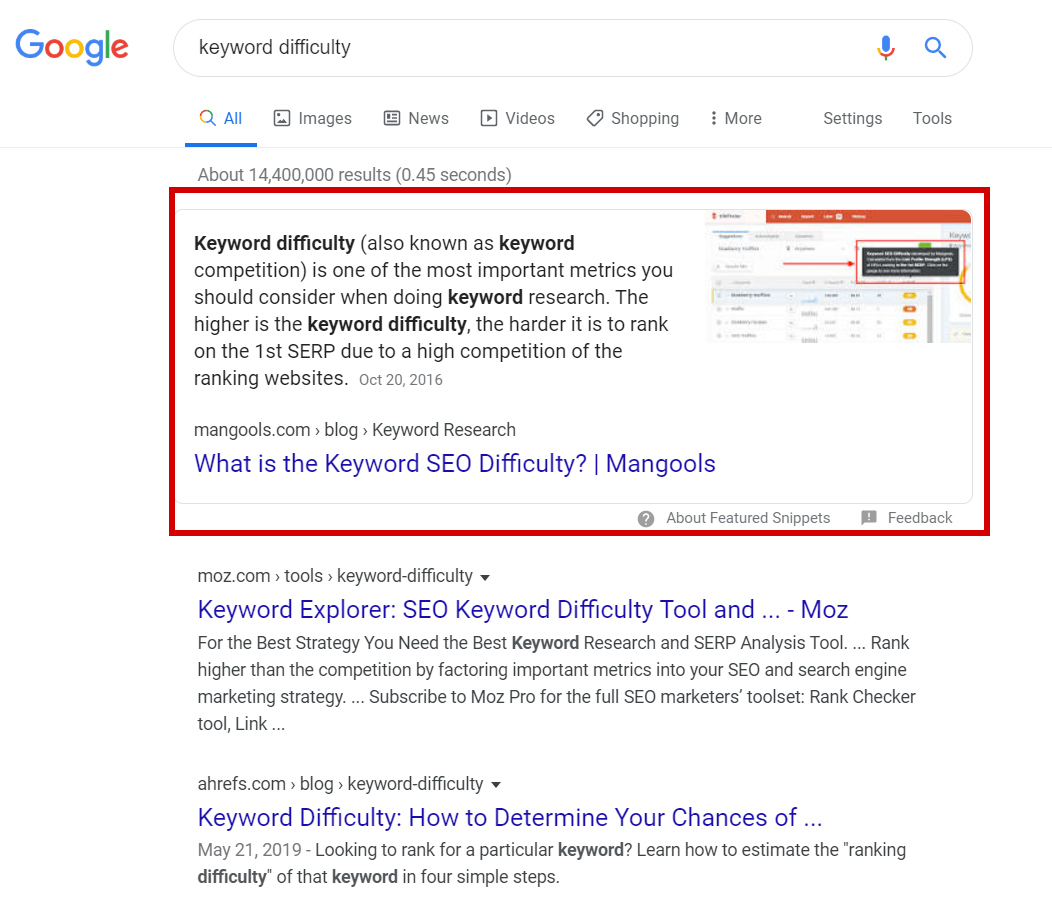
Luckily, there’s a simple hack I found on Twitter (props to Kevin Richard). All you need to do is to add &num=9 at the end of the URL.
In our case, the URL would look like this:
https://www.google.com/search?q=keyword+difficulty&oq=keyword+difficulty&num=9
Why &num=9? It is a simple command that trims the number of results per page to 9. And featured snippets only appear on pages with 10 and more results.
Let’s take a look at the result:
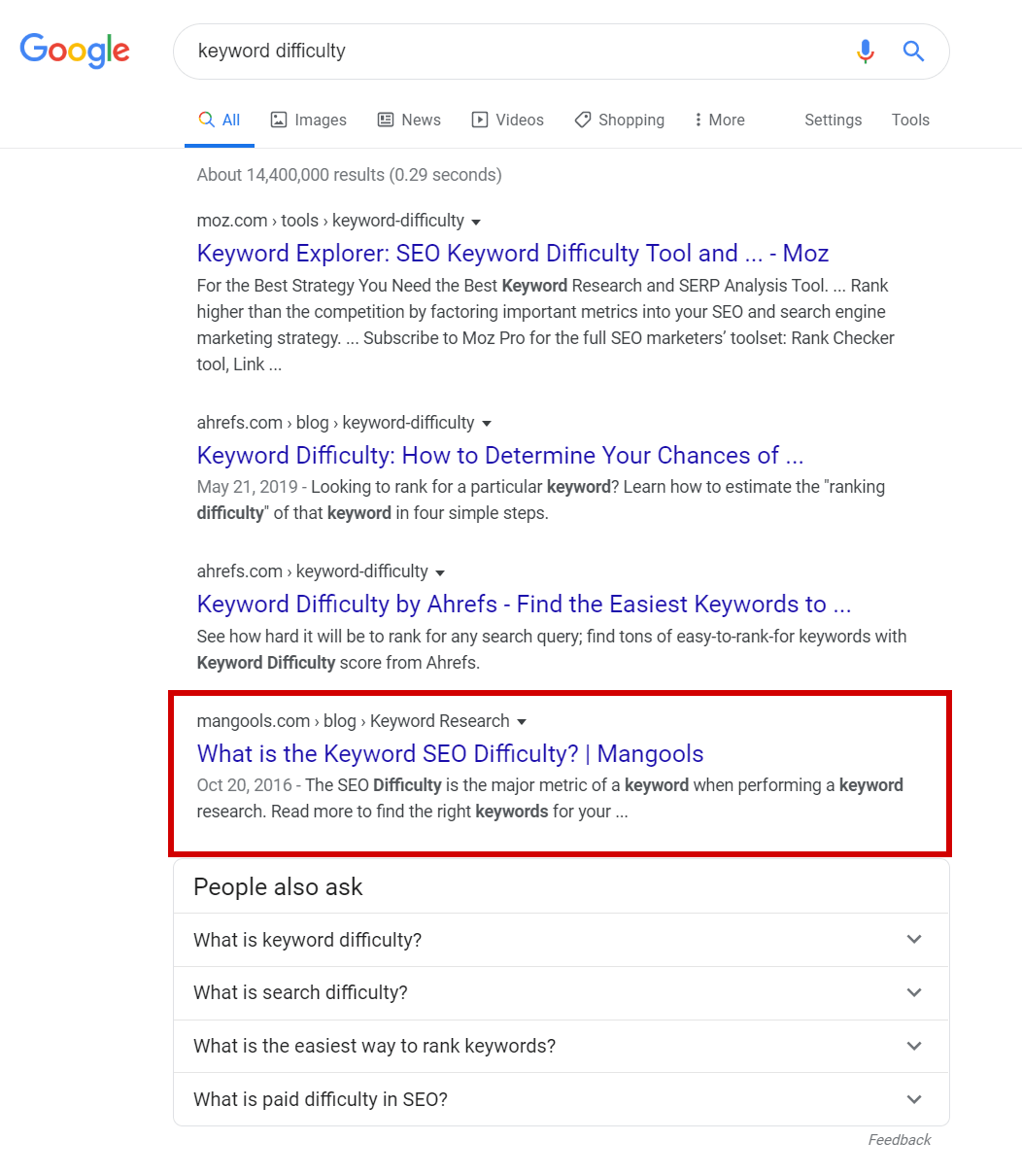
Without featured snippet, Mangools would rank #4 for the keyword “keyword difficulty”.
So we better keep that sweet featured snippet where it is 🙂
But let’s say we would find out that we rank #1 and it’s better for us to get rid of the featured snippet…
2. Use the data-nosnippet tag to get rid of the featured snippet
Fortunately, Google offers an easy solution to opt-out of a featured snippet.
All you need to do is to use the data-nosnippet tag that will prevent certain part of the page from appearing in the snippet.
Just use it on the part of your page (for example in a span, div or p element) that has been featured in a featured snippet.
It works like this:
<p>This text can be shown in a snippet <span data-nosnippet>and this part would not be shown.</span></p>
So if we wanted to get rid of the featured snippet for our post on keyword difficulty, we would use the tag in the following way:
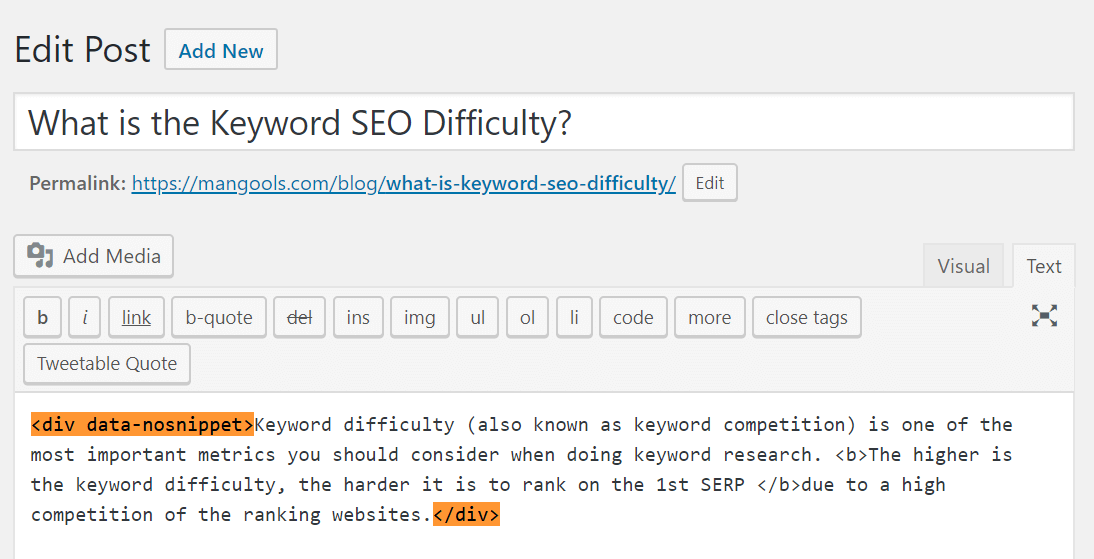
This way, we would forbid Google from using the text and it would have no other option than to find another page as a source for its featured snippet.
Alternative options
There are two other HTML meta tags that can be used on a page level:
- nosnippet – it means no snippet will be shown for the entire page. We don’t recommend using this tag unless you don’t want to have any snippet (either a featured snippet or a classic snippet). The tag looks like this:
<meta name="robots" content="nosnippet">
- max-snippet – sets the maximum number of characters that can be used in a snippet. If you set a lower value than what is needed for a featured snippet, the page is less likely to have one. The tag looks like this:
<meta name="robots" content="max-snippet:40">
Check out this post by Google to find out more about special tags.
Should I remove my featured snippet?
Well, this is something that will depend on many factors on a case-by-case basis.
An early study published by Search Engine Journal have shown that in general, “there’s no significant change in organic search traffic following Google’s featured snippet update.” However, it took into consideration all the pages, not only the ones that would rank #1 if there was no featured snippet.
If you’re not sure, check any traffic fluctuations in Google Search Console and don’t be afraid to experiment.
Or do nothing.
There’s a high chance that the update won’t affect you in any significant way. But if you decide to opt out of a featured snippet anyway, you can always get back to this quick guide for help.